Muting a key means that the key no longer contributes to the animation on its channel.
To mute keys
- Open the Dope Sheet or Graph Editor.
- In the Outliner area, select the animation channel that has the key you want to mute.
- In the View area, select the key you want to mute.
- Select
Keys > Mute Key. The key now no longer contributes to the animation on its channel.
-
In the Graph Editor Mute appears under the current animation channel’s name in the Outliner and a Mute curve with keys appears in the view area.
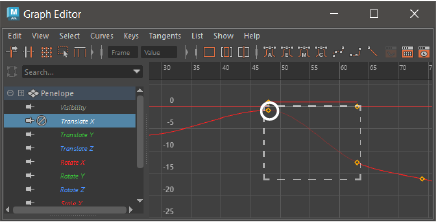
Graph Editor: Muted Key (circled) and the ignored region of curve/channel (dotted square)
The Mute curve has the same number of keys and they are positioned the same as those on its animation channel.
- In the
Dope Sheet, the muted key appears striped out.
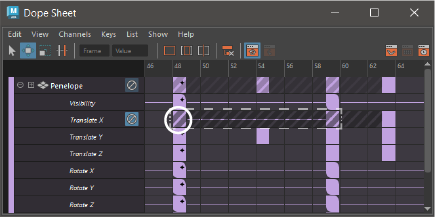
Dope Sheet Editor: Muted Key (circled) and the ignored region of curve/channel (dotted square)
-
To unmute keys
Select Keys > Unmute Key. The key now contributes to the animation on its channel. Unmuting a key does not remove the Mute curve. To remove the Mute curve from the current animation channel, see Mute channels.