The combined Move/Rotate/Scale Tool shows the move, rotate, and scale handles all in one manipulator. You may find it easier to use than the individual tools when you’re performing a lot of move, rotate, and scale operations on an object to get it into position.
To use the combined Move/Rotate/Scale Tool
- Select Modify > Transformation Tools > Move/Rotate/Scale Tool.
This manipulator combines the handles from the Move, Rotate and scale tools in one. The Move/Rotate/Scale Tool and Proportional Modification Tool use this manipulator.
When a move or scale handle is active, the axis rotation rings are hidden. Click the outer ring rotation ring to show all rotation handles.

Universal Manipulator
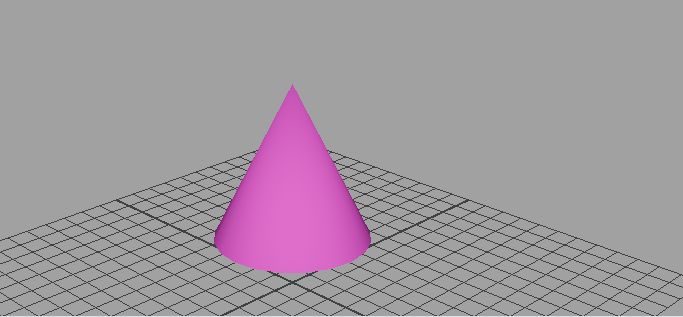
The Universal Manipulator
Similar to the Move/Rotate/Scale Tool, the Universal Manipulator combines the functionality of multiple transform handles. However, it transforms the object relative to a bounding box, rather than to the object itself.
To show the Universal Manipulator, do one of the following before or after selecting an object:
- Select Modify > Transformation Tools > Universal Manipulator.
- Press Ctrl + T.
The Universal Manipulator interface appears around the object.
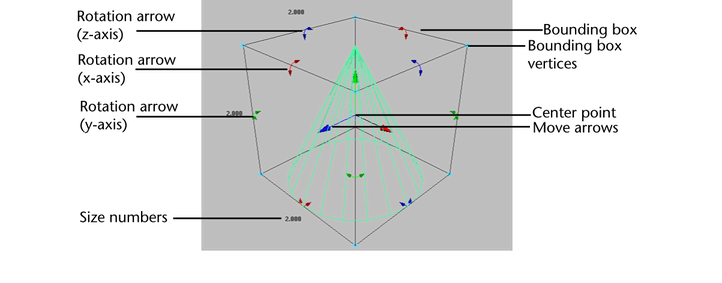
The Universal Manipulator does not work on components.
To move your object
- Do one of the following:
- Drag the center point of the manipulator arrows to move in any direction.
- Drag one of the move handles to move along an axis.
- Select a move arrow and enter a precise value to move an exact amount.
Vector lines in red, yellow, and blue and associated values show the distance from the starting point of the move.
To rotate your object
- Do one of the following:
- Drag a rotation handle.
- Select a rotation arrow and enter a precise value to rotate an exact amount.
Note:
The value entered is in degrees no matter what the setting is of your Working Units.
Depending on the Universal Manipulator settings, the object will rotate either around its center or the bounding box's current pivot point.
To scale your object
- Do one of the following:
- Drag on a bounding box vertex to scale from the opposite corner.
- Shift + drag a bounding box vertex to scale proportionally (Ctrl + Shift + drag to scale from the center).
- Click a size number and enter a precise value to scale an exact amount.
Depending on the Universal Manipulator settings, the object will scale either around its center or the bounding box's current pivot point.