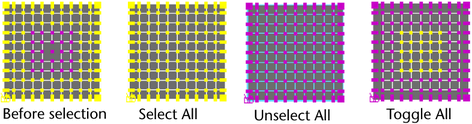- To use the Paint Selection Tool, click the icon
 in the
Tool Box.
in the
Tool Box.
Double-click the Paint Selection Tool icon to display its options.
 tool .
tool .

Paint Selection Tool options
The options described below are unique to the Paint Selection Tool.
Paint Operations
Select one of the following paint operations.
- Select
-
Selects painted components.
- Unselect
-
Unselects selected painted components.
- Toggle
-
Switches between selected and unselected components.
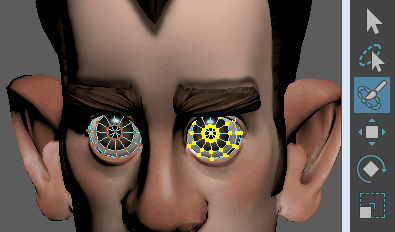 Tip:
Tip:- To unselect selected components while Select is chosen, press Ctrl and paint over them. Similarly, when Unselect is chosen, press Shift and paint to select unselected components.
- U + click and select the paint operation from the marking menu that appears instead of the from the Tool Settings editor.
- Add to Current Selection
-
By default, this option is turned on so that each stroke adds to the previous selection. This means you do not have to press the Shift key when you make a brush stroke to select, unselect, or toggle the selection of more components. If you want each stroke to override the previous one, turn Add to Current Selection off.
- Select All
-
Selects all components on the selected surface(s).
- Unselect All
-
Unselects all selected components on the selected surface(s).
- Toggle All
-
Selects all unselected components and unselects all selected components on the selected surface(s).