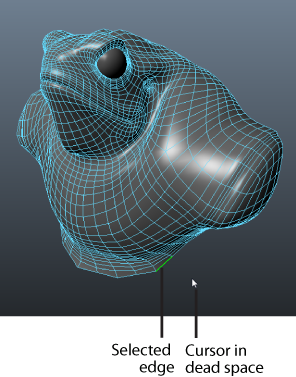Dead space is the empty area outside of your objects. When your cursor is in dead space, you can still make selections and tweak components.


Move objects without dragging the manipulators
To make a selection in dead space
- (Optional) Activate tweak mode (Middle-click-drag or press and hot the hotkey: `).
- With any of the transformation tools (Translate,
 , Rotate
, Rotate
 , or Scale
, or Scale
 ) active, select an object or component.
) active, select an object or component.
When the cursor is within the preselection tolerance, components automatically highlight for selection. See Highlight components before selecting them.
Tip: Adjust Select dead space and Tweak dead space in the Selection preferences to control the preselection tolerance. For example, if Select dead space is set to 10, the preselection tolerance is 10 pixels. This highlights components when your cursor is within 10 pixels of the object. - Position the cursor outside of any objects, and drag to move the component.