You can add image based lighting to your render in the Hypershade Material Viewer. Choose from the provided preset HDRI environments or add your own. This feature allows you to see how your object reflects and refracts in different environments.
Add image based lighting to your Material Viewer render
Select any of the options from the preset environment drop-down list.
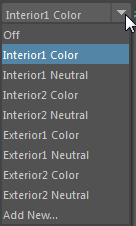
For each preset, a color and a neutral option are provided. The two have the same intensity, but the neutral option is without color so that the environment does not influence the shading of your object.
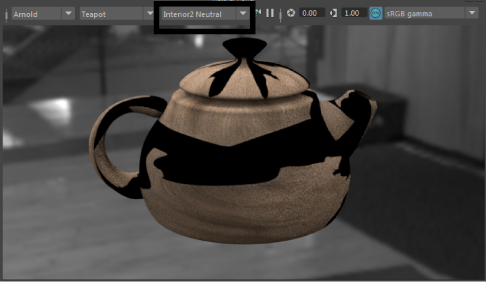
The preset environment options may or may not be supported by 3rd party plug-in renderers. As such, there may be no visual change when selecting between different environment options.
When using the Hardware renderer, the HDRI environment affects the material swatch, but the environment is not shown in the background.

When using Arnold with the Material Viewer, the Ray Depth settings and the Sampling settings in the Render Settings window are used for the render. Upon changing these settings, you must trigger a re-render in the Material Viewer by pausing and unpausing the viewer, or changing renderers from Arnold to Hardware and back to Arnold in order for these values to take effect.
To disable the image based lighting environment
Select Off from the preset environment drop-down list.
Add a new custom environment
- From the preset environment drop-down list, select
Add New.
The Custom Environments window appears.
- Click
Add.
Enter a name for your custom environment and navigate to its path in the Image File field.
Obtaining .exr images of the preset HDRI environments
You can find .exr images of the provided preset environments in the \presets\Assets\IBL directory of your installation folder. It is recommended that you copy these files to a different location in your network before using them as IBL images. Do not overwrite these images in their installation directory; otherwise, your IBL presets in the Material Viewer will not work as expected.
See Render your shading network in real-time in the Hypershade Material Viewer for more information about the Material Viewer