You can display the results of a displacement map in Viewport 2.0 to get a better sense of how it will look in your final render.
To preview the displacement map in Viewport 2.0
- Apply the displacement map to your object. See Connect a texture as a displacement map.
- To enable displacement preview, do one of the following:
- In the object's shape node, under the Smooth Mesh section, enable Displacement Preview.
- Press Alt + 3.
When Displacement Preview is enabled, the following Smooth Mesh attributes are automatically set:
- Smooth Mesh Preview is enabled.
- Global (OpenSubdiv Catmull-Clark) is turned off if it is enabled.
- Subdivision Method is set to OpenSubdiv Catmull-Clark Adaptive.
Note that turning Displacement Preview off does not return these attributes to their previous settings.
The results of the displacement map are now displayed in the viewport.
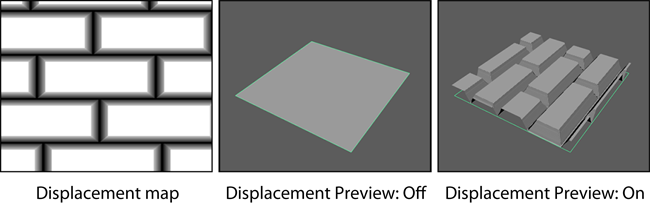
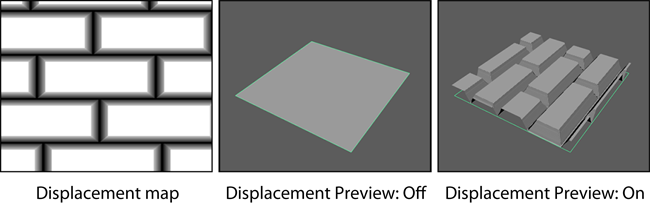
Note: You can adjust the amount of displacement using the displacementShader node's
Scale attribute.