For more information on layered textures, see Layered textures.
Find this texture in the Create tab.
- Layer is Visible
-
Specifies whether the layer should be taken into consideration during computation of the result color and alpha of the layered texture. If off, it is as if the layer does not exist. Use this when you want to isolate a particular layer to see how it looks by itself.
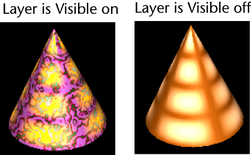
- Alpha is Luminance
-
Lets you determine whether the Alpha should be the luminance of the Out Color, as with other 2D textures, such as a File texture.
Automatic Alpha for File and Layered Texture nodes
- Hardware Color
-
Specifies which color objects using this texture display in the view while in hardware shading mode (not hardware texturing mode).
Blend modes
Layers can be blended with those below them using the Texture Blend attribute in the Layered Texture’s Attribute Editor.The Blend Mode specifies how the selected layer blends with the below it. The following lists the blend modes.
- None
-
Edits or paints each pixel to make it the result color. This is the default. (Normal mode is called Threshold when you’re working with a bit mapped or indexed-colored images).
- Over
-
The top layer is applied like a decal to the following layer. The shape of the decal is determined by the top alpha.
- In
-
The background texture is cut in the shape of the foreground alpha.
- Out
-
The result is the opposite of In. It is as if the shape of the foreground layer has been cut out of the background alpha.
- Add
-
The result color is the foreground color added to the background color as if being projected on the background through a slide projector. The result color is then applied over the background color using the foreground alpha to define the opacity of the result.
- Subtract
-
The result color is the foreground color subtracted from the background color. The result color is then applied over the background color using the foreground alpha to define the opacity of the result.
- Multiply
-
Looks at the color information in each layer and multiplies the bottom color by the blend color. The result color is always a darker color. Multiplying any color with black produces black. Multiplying any color with white leaves the color unchanged.
- Difference
-
Looks at the color information in each layer and subtracts either the blend color from the bottom color or the bottom color from the blend color, depending on which has the greatest brightness value. Blending with white inverts the bottom color values; blending with black produces no change.
- Lighten
-
Looks at the color information in each layer and selects the bottom or blend color, whichever is lighter, as the result color. Pixels darker than the blend color are replaced, and pixels lighter than the blend color do not change.
- Darken
-
Looks at the color information in each layer and selects the bottom or blend color, whichever is darker, as the result color. Pixels lighter than the blend color are replaced, and pixels darker that the blend color do not change.
- Saturate
-
Creates a result color with the luminance and hue of the bottom color and the saturation of the blend color.
- De-saturate
-
The result color is the background color with saturation decreased in proportion to the foreground color scaled by foreground alpha. If the foreground color is red, for example, the resulting color is the background color with desaturated reds.
- Illuminate
-
Creates a result color with the hue and saturation of the bottom color and the luminance of the blend color. This mode creates an inverse effect from that of the Color mode.
- CPV Modulate
- In this mode, layers are blended per-component (RGBA) based on the active per-vertex color and alpha values (CPV).
Selecting this mode disconnects CPV components from the color channels on the assigned material. As a result, the Mesh Display > Material Blend Setting and Mesh Display > Color Material Channel settings are ignored.