Some surfaces are shinier than others (for example a wet fish has a shinier surface than a dry leaf). Depending on how shiny a surface is, it reflects light in different ways.
Shiny objects reflect light directly; matte objects diffuse light. Specular highlights show the places on the object where the light sources are reflected at consistent angles; reflections on an object show, among other things, light bounced from surrounding objects.
Specular highlights depend directly on the view (camera), not the position of the light, like diffuse shading does.
The size of a specular highlight on a surface makes the surface look either flat or shiny.
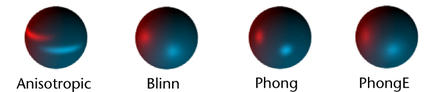
The Blinn material is recommended for shiny surfaces in animations. Highlights on other specular materials, like Phong and PhongE, may flicker when animated.
For material-specific specular shading attributes, see the particular material. For example, for information on the specular shading attributes of the Anisotropic material, see Anisotropic.
- Specular Color
-
The color of shiny highlights on the surface. A black Specular Color produces no surface highlights. The default color value is 0.5.
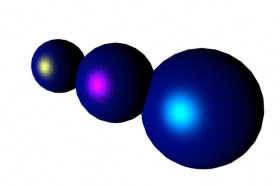 Tip: For glossy plastic surfaces, use a whitish Specular Color. For metallic surfaces, use a Specular Color similar to the surface color.
Tip: For glossy plastic surfaces, use a whitish Specular Color. For metallic surfaces, use a Specular Color similar to the surface color. - Reflectivity
-
Gives the surface the ability to reflect its surroundings or the Reflected Color (similar to Specular Roll Off). The valid range is 0 to infinity. The slider range is 0 (no reflections) to 1 (clear reflections). The default value is 0.5.

Reflectivity values for common surface materials are car paint (0.4), glass (0.7), mirror (1), chrome (1).
Note:- For the Anisotropic material, you must turn off Anisotropic Reflectivity to change this value.
- Real reflections are only calculated during raytracing.
- If you are doing raytracing and you want other objects in the scene to be seen in reflections, then for those objects you must ensure the Visible In Reflections attribute is turned on in the Render Stats section of the Attribute Editor. (It is on by default.)
- Reflected Color
-
Represents the color of light reflected from the material. When raytracing, Maya multiplies the color with the light color reflected mirror-like from the surface. This can be used to tint a reflection.
If you are not raytracing, you can map an image, texture, or environment map to the Reflected Color attribute to create fake reflections, which is faster and uses less memory than raytracing. This is called reflection mapping. For more information on reflections, see True reflections.