Use hotkeys to change view modes of the nodes, or customize their view in other ways such as filtering the node attribute list.
When you first create a node in the Hypershade work area, its most commonly used attributes are displayed (hotkey 4 mode in the Node Editor). You can display nodes in the Hypershade in the same view modes as you can in the Node Editor: 1 (simple), 2 (connected), 3 (full), 4 (custom). You can also use hotkey 5 to display the node type instead of its name, or not to show a node title at all.
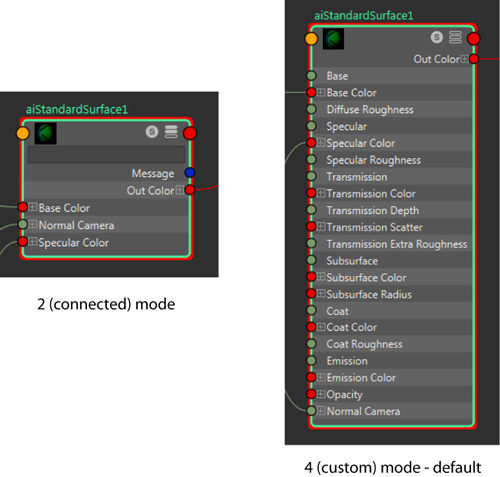
Furthermore, you can also customize the view of your nodes in many of the same ways; for example, you can display the search field to easily locate the attribute you want, or toggle the node swatch size.
If you find that specific nodes do not appear in the Hypershade, they may have been filtered out. See Troubleshoot nodes do not appear in the Hypershade.
The following topics demonstrate ways in which you can customize your nodes in both editors: