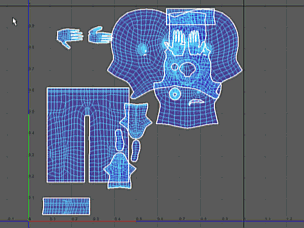
The Layout feature automatically repositions UV shells so they don’t overlap in UV texture space and maximizes the spacing and fit between them. This is useful for ensuring that the UV shells occupy their own separate UV texture space.
In general, you should keep UV shells separated for convenience and clarity, but it is not absolutely necessary. For example, you may want the UV shells to overlap so different faces use the same region of a texture.
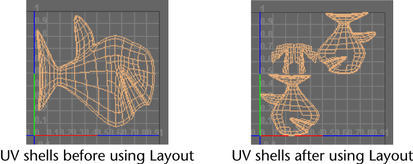
You can also use the Layout feature to
- Scale or stretch the UV shells to fit within the 0 to 1 coordinates of the UV Editor. This is useful if you need to maximize the texture space used when creating a texture map. For example, when using 3D Paint.
- Arrange the UV layout of multiple selected objects simultaneously. This improves your efficiency when you need to quickly sort the UVs for multiple objects within the UV Editor, or when multiple objects need to share different parts of the same texture.
The Layout feature is available from within the UV Editor by selecting from the UV Editor’s menu bar, or in the UV Toolkit.
Note: Before using
Layout you should already have performed the necessary
UV mapping. That is, the
Layout feature will only arrange existing UV texture coordinates, it will not create them.
To lay out UVs for multiple objects simultaneously
- Select the objects or faces whose UVs you want to lay out.
- Select UV > UV Editor to display the UV Editor.
- In the UV Editor, select (if you need to modify options), or in the UV Toolkit's Arrange & Layout section click Layout.
- In the
Layout UVs Options window, set the following options depending on your required outcomes:
- Set Multiple Objects to Pack Seperately (overlapping) when you require multiple object’s UVs to overlap within the UV texture space.
- Set Multiple Objects to Pack Together (non-overlapping) (Default) when you require the UVs to be separated. This is useful when you need each UV set to be separate and distinct from each other.
- Set Shell Transform Settings to customize how Maya moves or rotates shells around the UV space.
- Set the Shell Padding and Tile Padding to specify how far shells of the same object are spaced from each other and from the edge of the UV space respectively.
- Click Apply to perform the layout operation or Layout UVs if you want to perform the operation and close the Layout UVs Options window.