Use Smart Extrude in Maya

Smart Extrude is a powerful new extrude functionality for Maya, which lets you interactively extrude faces in the viewport and eliminates the need to manually repair double faces and unwelded results that occur during a traditional Extrude operation. With Smart Extrude, faces that are fully, partially cut-through or overlapped by the operation results are interactively rebuilt and stitched together, creating new manifold geometry, eliminating the need to manually repair hidden faces or geometric data. Therefore, you can freely explore and modify polygonal mesh topology on your object.
To activate Smart Extrude, first make a component selection of faces in the viewport. Then, select Edit Mesh > Smart Extrude and use the manipulator to drag faces in the Viewport. Any overlapping faces are automatically stitched and rebuilt into the mesh for clean topology results.
- Smart Extrude can also be accessed with the new button and icon in the Poly Modeling shelf as well as the Shift + RMB marking menu for face-centric modeling operations.
- By default, Smart Extrude will be aligned to the component selection that you have selected. To align it to another orientation, use the Orientation Marking Menu, which is accessible using the standard Shift + Ctrl + RMB hotkey.
- After running Smart Extrude, the G hotkey will repeat the action. Use this method to run multiple Smart Extrude actions one after another.
- A basic marking menu exists for the Smart Extrude manipulator that will automatically set the
Pivot Orientation based on the following options:
- Set to Object
- Set to World
- Set to Component
- Outward extrusions can be used to grow or join to other existing geometry, while inward extrusions are used to carve into the object.
- Inward traveling Smart Extrude can be applied across multiple edge segments, partially, or completely into/ through a mesh (including corners). In these cases, geometry will be deleted and removed where they intersect.
- If you attempt to run Smart Extrude from a Vertex or Edge component, your selection will be turned into a Face component and then Smart Extrude will be applied.
- An outward traveling Smart Extrude selection will join and stitch together with other polygonal data on the same Mesh object that it intersects with.
- Choose Edit Mesh > Extrude to use the general extrude implementation if you want unwelded results. Switch between Smart Extrude and Extrude actions as necessary for your modeling needs.
- The result of your Smart Extrude operation can be self-intersecting or across multiple contiguous shells of the Mesh object. Your resultant geometry will still be clean topology.
When extruding faces inward, Smart Extrude cuts through and deletes faces on any part of the mesh to allow the result to completely extend through. The resulting hole is restitched to the surrounding faces. This is similar to a Boolean Difference (A-B) operation. When extruding faces outward into another face on the mesh, any intersection is stitched together to produce a clean result. This is similar to a Boolean Union operation.
Smart Extrude completes a combination of extrusion, cutting, merging and unioning as an all-in-one operation. Due to this, the applications for use include but are not limited to the following:
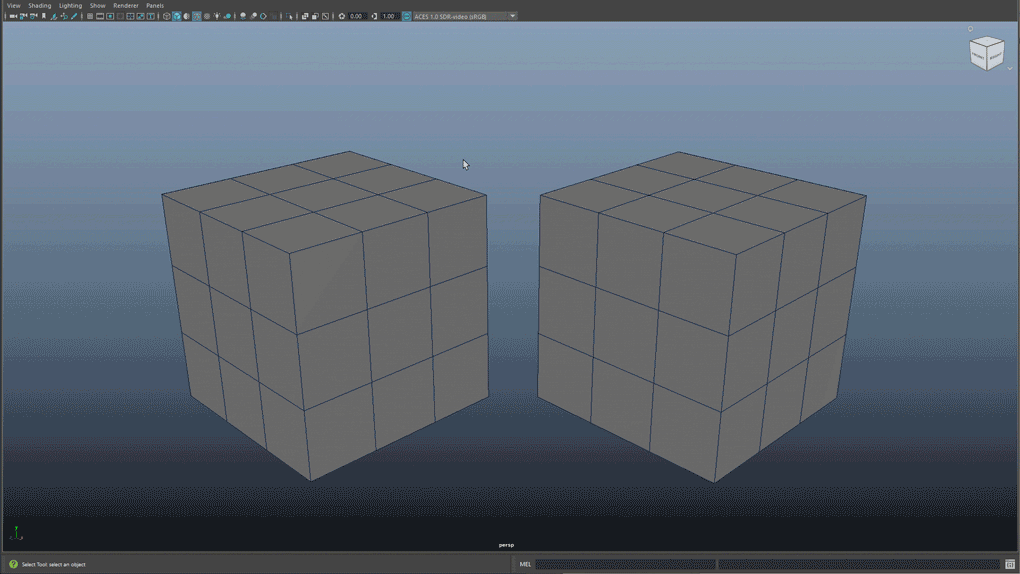
Use Smart Extrude for less manual cleanup than Extrude
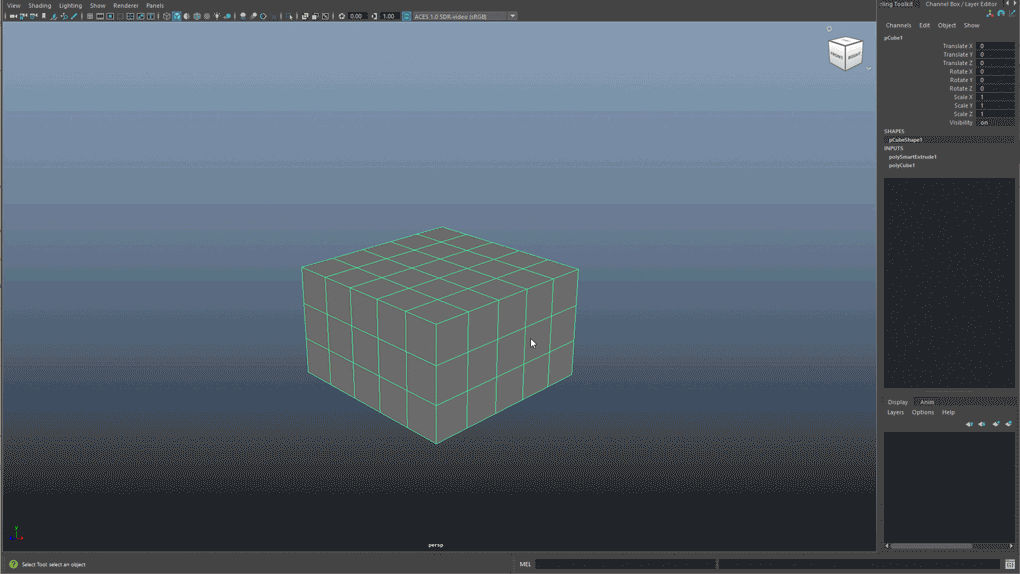
Merge and stitch faces seamlessly
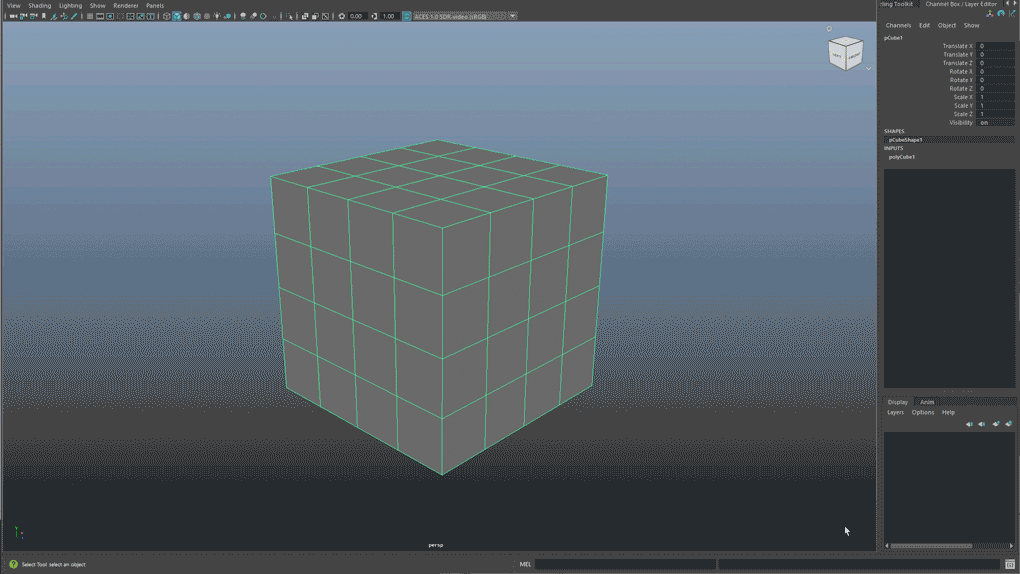
Complete complex cut-throughs
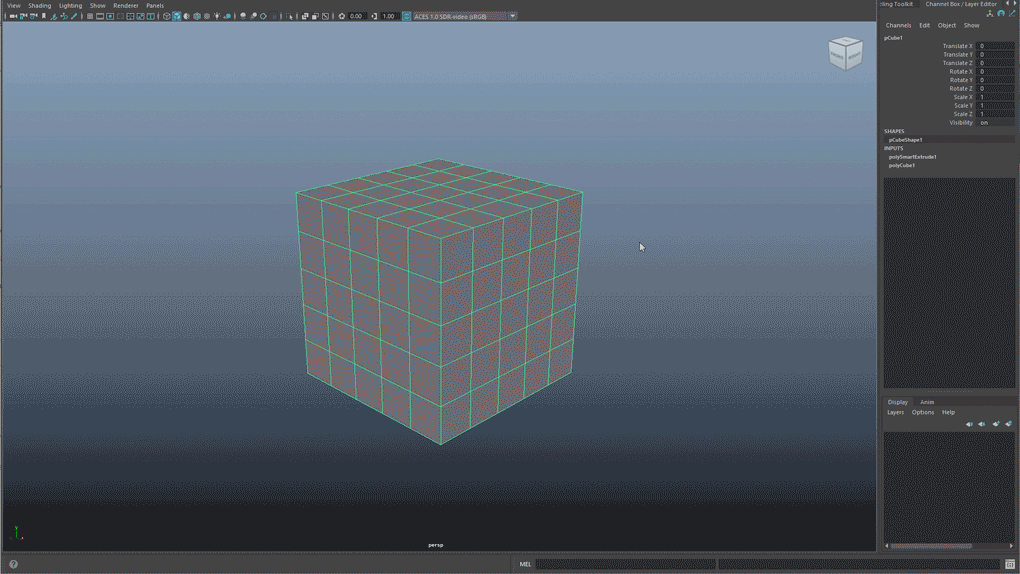
Cut meshes and change the direction and orientation of your cut

Cut-through to remove or conjoin parts of meshes
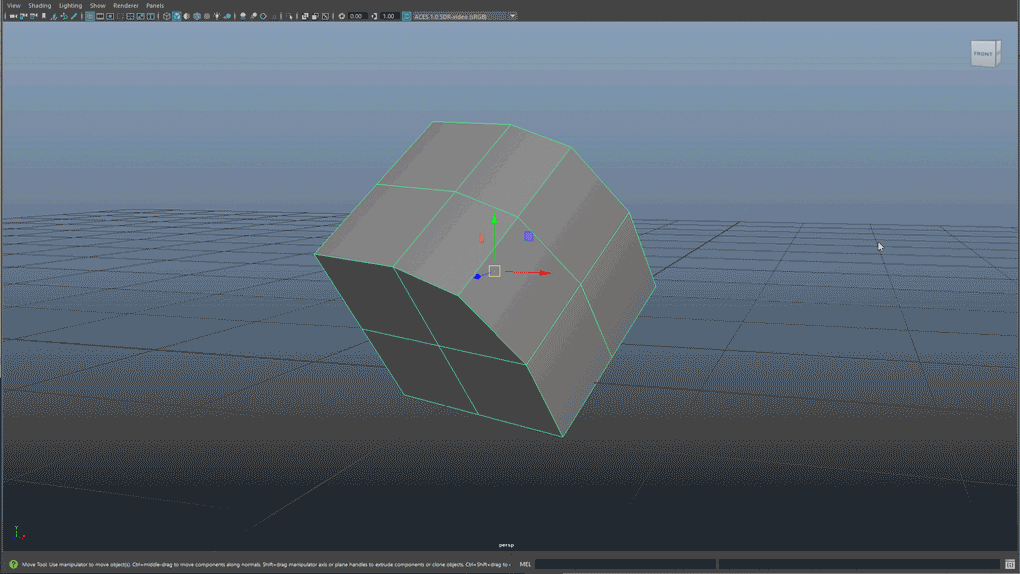
Use the manipulator to change your pivot orientation
Tip: You can use the built-in pivot snapping features for the Move, Rotate and Scale tools to align your pivot to any edge, vertex or face. Then, when you activate smart extrude it will automatically inherit the pivot orientation of that tool.
To learn more about Smart Extrude and other modeling updates, get involved with development by providing feedback and join the Autodesk Beta community.
Note: This new Smart Extrude functionality is not to be confused with the legacy "Smart Extrude" functionality, now known as Shift Extrude.