To snap a cut point to the midpoint of an edge
- Shift-click an edge.
The cut point automatically snaps to the edge's midpoint.
To snap a cut point to an edge at an angle
- Do one of the following:
- Shift-drag along an edge to snap to the
Snap Step % increments.
For example, if the Snap Step % is set to 25, the cut point can snap at 25, 50, or 75%. You can change this value in the Multi-Cut Tool Options.
In preview mode, black points mark the snap increments.
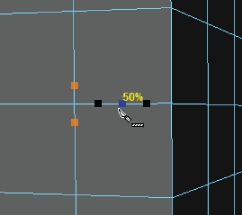
- Drag along an edge to set the
Snap Step % interactively.
An indicator showing the Snap Step % appears when you drag.
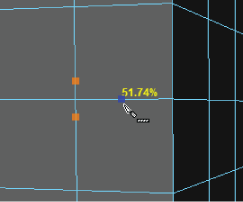
- Shift-drag along an edge to snap to the
Snap Step % increments.