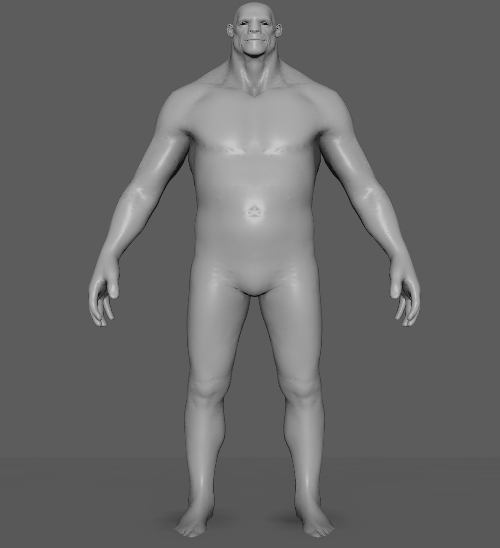Symmetry options for retopologize let you create even edge flow on both sides of your mesh. When you run Retopologize with Symmetry turned on, your geometry is precut along the selected axis before the algorithm is run to ensure even distribution of topology on both sides of your mesh.
The following example shows a mesh that has been retopologized with and without symmetry enabled. When symmetry is turned off, the resulting shape appears symmetrical even though the topology is not. With symmetry turned on,
Retopologize produces a true centre line with even edge flow on either side.


To retopologize a mesh with symmetry
- Select your mesh.
Important: You can not perform retopologize on half a mesh. See Retopologize limitations.
- Prepare the mesh for Retopologize.
- Select
Mesh > Retopologize >
 .
.
- In the
Retopologize Options window that appears, set the following:
- Symmetry: On
- Axis Position: Make a selection based on your mesh. In the following example, Bounding Box is selected.
- Axis: Make a selection based on your mesh. In the following example, +X to -X is selected.
- Click
Retopologize.
The resulting mesh is symmetrical in both appearance and edge flow. In the following example, you can see a clear centre line after retopologize is run.