The latest update to LookdevX introduces support for the MaterialX data format. Artists can now assign MaterialX materials directly to Maya geometry.
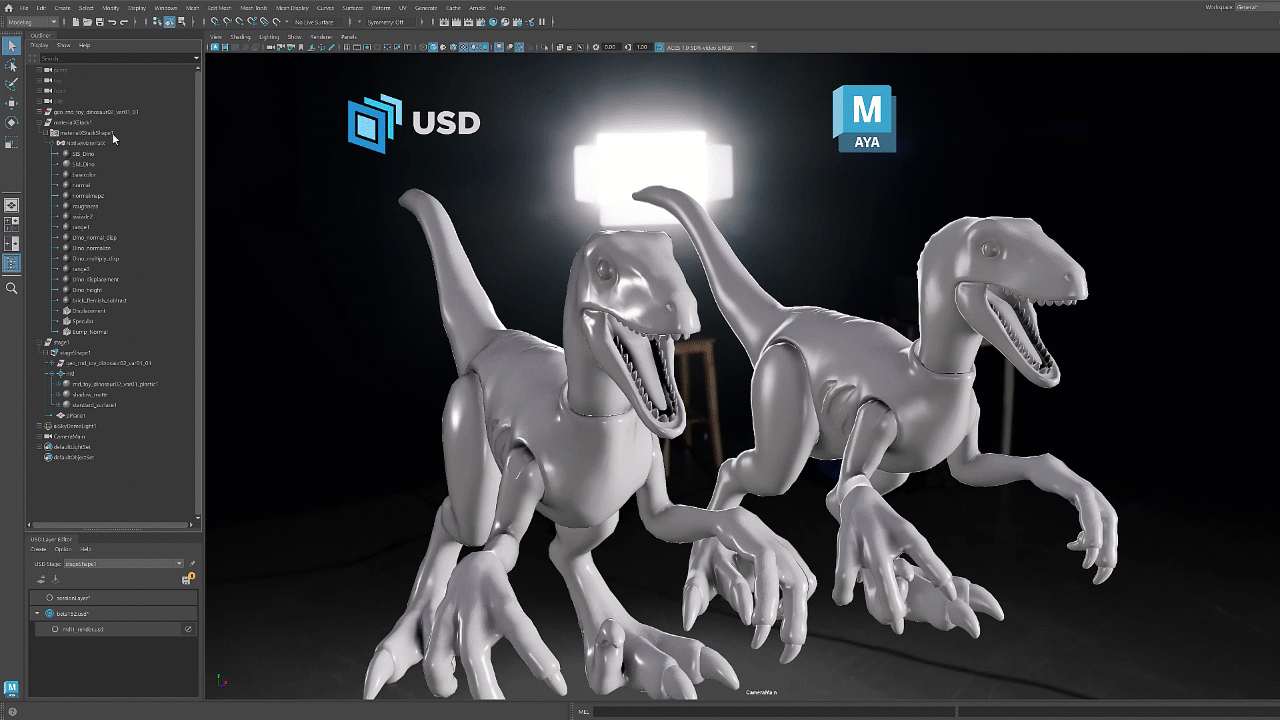
What's New in LookdevX for Maya 1.3.0
- Support for both USD and MaterialX shading graphs
You can now use native USD and MaterialX shading graphs simultaneously within the same Maya session. You can choose which data model to use from either the start screen of the LookdevX Graph Editor or when creating a new graph tab.
- MaterialX data structures
When you create a MaterialX material, Maya automatically creates the corresponding data structures, MaterialX Stack and MaterialX Document, which you can view in the Outliner. MaterialX Stack serves as a container for MaterialX Documents, which is where the materials are stored.

- Assign MaterialX materials directly to Maya Geometry
You can now right-click to assign a MaterialX material to a Maya geometry in both the Outliner and LookdevX Graph Editor.
- Nodes identified with library names in the Tab menu
In the Graph Editor Tab menu, each node now displays the name of the library from which it is sourced. You can easily identify and select nodes based on their specific libraries.
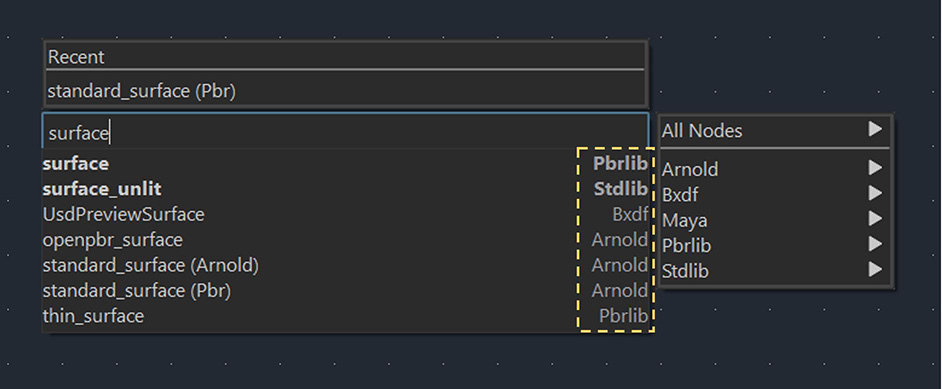
- Toolbar
This update introduces a new toolbar that provides easy access to frequently used actions, including Show/Clear selected materials, Collapse/Expand all nodes, and Clear Solo.
- Usability updates: promoting/demoting attributes
You can now promote or demote an attribute to the input or output node with a simple right-click.
See LookdevX for Maya v1.3.0 Release Notes for the full list of new features, improvements, and bug fixes.
To learn about LookdevX for Maya, watch the tutorials on Maya Learning Channel.
To get familiar with the workflow, see Getting Started with LookdevX.
To get involved with LookdevX development, visit the official Autodesk beta community.
For more information, visit LookdevX for Maya online help.