To open the Reduce Mesh window, select Mesh > Reduce. See also Reduce a mesh.
The top section of this window updates dynamically to list the number and face count (including quads and triangles) of the active or selected meshes to be reduced.
- Mesh reduction
-
Enter the amount you want to reduce the mesh or meshes as a percentage value. Mudbox pre-selects a target percentage based on the original size of the meshes.
When operating on multiple meshes, Mudbox divides the total target appropriately among the selected meshes during reduction.
- Target face count
-
Enter the total number of faces you want on the resulting meshes.
Note: Mesh Reduction and Target face count are connected so that changing one value is reflected in the value for the other. For example, changing the Mesh Reduction percentage to a lower value results in a correspondingly larger number of faces allowed in the Target face count. You can modify either value and see the adjusted corresponding value update immediately. - Triangle Fit
-
Adjust this value to indicate which is more important in the resulting meshes: Closer fit or Uniform triangles.
By default, Mudbox aims for Closer fit (a value of 0.0), meaning the resulting triangle faces are created primarily to preserve the shape of the original mesh, as closely as possible. The general shape of the mesh is preserved, but the resulting triangles can vary widely in size (possibly including long, skinny triangles).
Set the slider closer to Uniform triangles (or increase the value up to 0.5) to minimize the possibility of generating long, skinny triangles, and if you can accept a slightly less faithful reproduction of the shape of the original mesh.
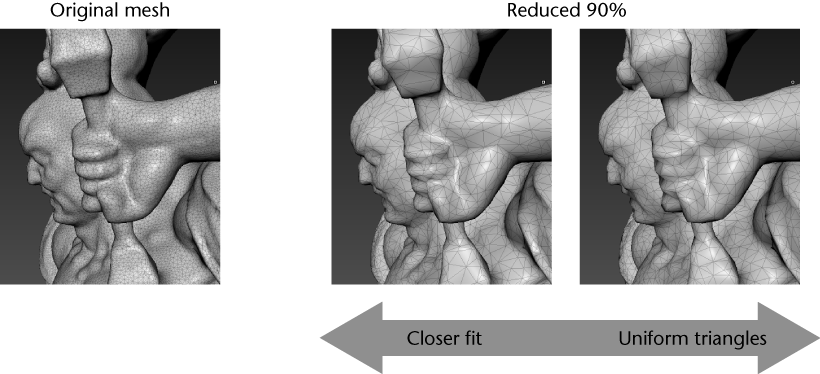
- Preserve detail in frozen areas
-
When on, Mudbox avoids reducing the meshes in areas that are frozen. (See Mask or freeze regions on a model.) When off, entire meshes are reduced regardless of any freezing.