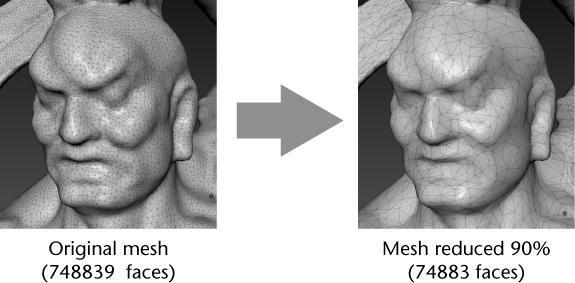You can reduce a high-resolution mesh, for example an extremely dense mesh from scan data, to produce a low resolution copy that preserves the volume and shape of the original mesh. This can be useful if you need to remove unwanted detail and reduce data size when sending assets downstream in a production pipeline. If you're working with an exceptionally large model, reduction can also be an optional first step in your retopology workflow.
- You can reduce quad, n-sided, and triangle meshes. The resulting meshes contain only triangle faces.
- Creases or hard edges are ignored during reduction.
- UV shells and PTEX setup are not preserved.
To reduce a mesh
- Load one or more high resolution meshes you want to reduce. Note: You can reduce multiple meshes at the same time. For simplicity, the rest of this procedure describes reducing a single mesh.
- (Optional) Select the Freeze tool
 from the Sculpt Tools tray and freeze any areas of the mesh you don't want to reduce.
from the Sculpt Tools tray and freeze any areas of the mesh you don't want to reduce. - Ensure the mesh you want to reduce is the active or selected mesh, then select Mesh > Reduce Mesh.
- In the Reduce Mesh options that appear, set the reduction options you want.
For example, set whether you want to reduce the mesh by a specific percentage, or to a target face count. If you froze areas of the mesh in step 2, ensure that Preserve detail in frozen areas is on.
- Click Create Reduced Mesh.
Mudbox starts to generate a new all-triangle copy of the mesh, reducing it until the mesh meets the target percentage or face count, or it reaches a point where further reduction renders it non-manifold. The original mesh is hidden.