Applying symmetry to an existing mesh is particularly useful for models scanned from real-world objects. Models created with reality capture devices often appear symmetrical in one dimension, but actually possess some small asymmetry, with at least one face straddling the center line. If Mudbox can't detect the axis of symmetry, (when Set a topological axis fails), the model can't be painted or sculpted with tangent symmetry.
To make a mesh symmetrical
- Select Mesh > Make Symmetrical.
- In the Make Symmetrical options that appear, select the axis (or axes) of symmetry you want.
You can copy one side of the mesh over one, two, or all three axes at the same time.
As you hover over options in the Make Symmetrical window, a preview plane displays in the 3D View to indicate the center of the model on the desired axis, along with a green check mark showing which side of the model will be copied.
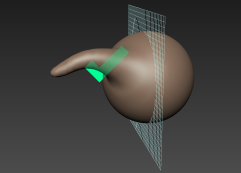
- If you select more than one axis of symmetry, use the Set Topological Axis options to specify which axis to use as the topological axis for the symmetrical model.
This becomes important later if you plan to sculpt using tangent symmetry.
- Click Make Symmetrical.
Mudbox creates a new mesh with a single topological axis set, and the original mesh is hidden. In the Object List, the new mesh name is based on the original mesh name, plus the suffix -sym.
Note: Any UVs, crease data, subdivision levels, and selection sets from the original mesh are not transferred to the new symmetrical mesh.