Defining the topological axis of a symmetrical mesh is necessary if you want to mirror paint and sculpt strokes when the model is posed asymmetrically. The topological axis determines which axis the tool will mirror across.

You can also set the topological axis while creating a symmetrical mesh using Mesh > Make Symmetrical (Apply symmetry to an existing mesh), or during a retopology operation (Retopologize a mesh).
See also Topological symmetry.
To set a topological axis
- Ensure the model is topologically symmetrical.
- Press Page Down until you display the base subdivision level (Level 0).
It is easier to select faces when the mesh is displayed at the lowest subdivision level.
- Select two adjacent faces, one on each side of the topological axis you want to define.
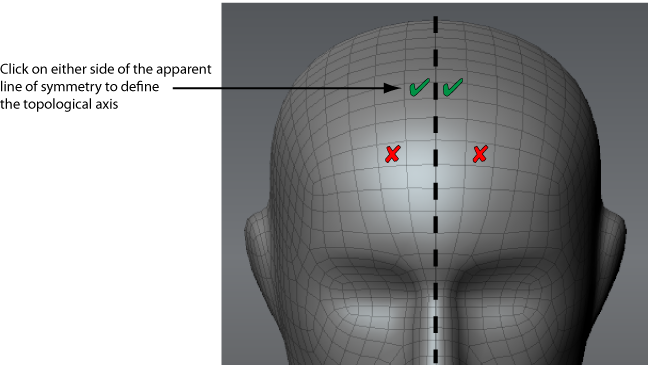 Tip: Press Shift + S to select single faces regardless of tool size.
Tip: Press Shift + S to select single faces regardless of tool size. - Select Edit > Set Topological Axis.
You only need to define the topological axis once. The information is stored with the model and carried over to all subdivision levels.
If Mudbox cannot determine topological symmetry based on your selection, an error message appears on the status line. Ensure you are selecting faces at the lowest subdivision level, then try again.
If Mudbox continues to indicate a lack of symmetry, the model is likely not topologically symmetrical. See Apply symmetry to an existing mesh for information on making the mesh symmetrical and defining the topological axis.