You can hide faces or models in the 3D View to make the scene appear less complex or to prevent accidentally editing or moving the item while you paint or sculpt.
To hide specific objects
- Do any of the following:
- In the Object List, toggle the Visibility icon next to the objects you want to hide.
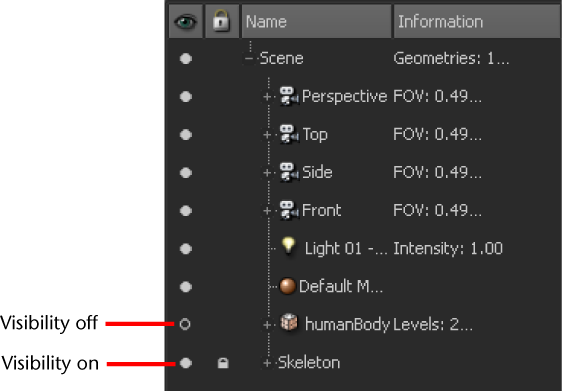
- Select Display > Hide Selected or Display > Hide Unselected. (Display > Show All or Show Selected display the objects again.)
To hide all but the active or selected object
- Right-click the object and turn on the Isolate toggle in the marking menu. (Or select Display > Isolate from the main menu bar.)
All other objects in the scene are temporarily hidden until you turn off the Isolate toggle.