Getting Started with the Navigation Lab: Using Multiple Databases
NavData is partially dependent on the physical characteristics of the characters that will use it in the game. In order to have characters with significantly different dimensions in your game at the same time — for example, humans and giants — you typically need to create multiple sets of NavData, and stream them into multiple different Databases at runtime. For a more thorough discussion, see Using Multiple Databases.
The Navigation Lab allows you to set up multiple sets of NavData for a terrain, and to debug games that use multiple simultaneous Databases.
For a sample that illustrates most of the concepts discussed below, open multidatabase > humanandgiant.LabSample from the Samples tab.
If you have already created a set of NavData for a terrain, you can create another new set with different generation settings by incrementing the value of the Database index control in the Generation panel and running a new generation.
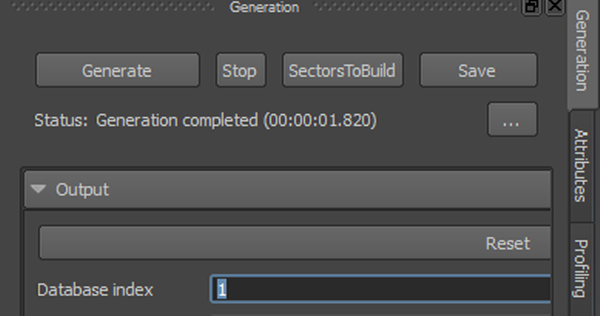
The sectors in the new set of NavData are added to the list in the Scene tab.
The 3D view in the Navigation Lab displays the NavData and WorldElements from only one Database at a time.
When the Navigation Lab is aware of multiple simultaneous Databases in the game world, the current Database is shown in a drop-down list in the NavData toolbox at the top right of the 3D view. To switch the current Database, select a different value from this list.
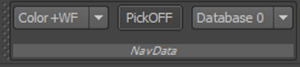
- Bots in the game that have been set up to use the current Database for their path calculations and path following are shown in solid yellow in the 3D view.
- Bots that use the NavData in other Databases (i.e. Bots with different physical characteristics) are shown in yellow wireframe, but only if they are set up with a Database binding that includes the current Database. This reflects the way that they will be taken into account by the dynamic avoidance system used by Bots in the current Database.
Other WorldElements, such as dynamic obstacles, are shown only if they are set up with a Database binding that includes the current Database.
Bots and WorldElements that do not include the current Database in their list of Database bindings can have no effect at all on the Bots and data in the current Database. They are therefore not shown at all by the Navigation Lab. For more on Database bindings, see Using Multiple Databases.
- When you spawn a new Bot in a sample using the labgame, it is created by default in the Database with index 0.
- When you create an obstacle or TagVolume, it is created by default in all Databases.
You can change this default behavior by editing the command parameters in the Actions panel. For more information, see Getting Started with the Navigation Lab.
Alternatively, you can enter the command directly into the command line in the Log panel.