Create a Classification
A classification is a collection of property fields assigned to items that belong to that classification.
Select a node from the Classifications tree. The new classification will be created as a sub-class of the selected node.
Click Create.
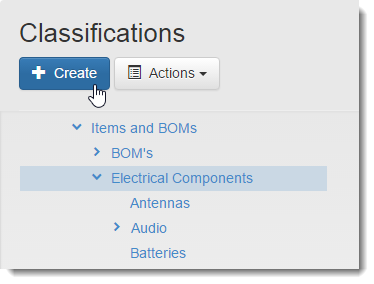
In the New Classification dialog, enter a display name for the new classification.
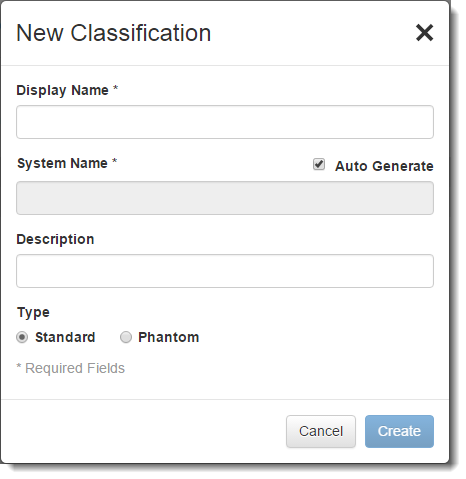
A system name is required for referring to the classification within scripts. If Auto Generate is turned on, a system name is generated based on the display name. The auto generated system name is visible when editing the classification.
Enter a description for the classification. The description is optional.
Select the type of classification you are creating:
- A standard classification is a selectable class with properties that can be assigned to items.
- A phantom classification is for organization purposes only and cannot be selected by the user when classifying an item.
Click OK.
Note By default, the top level classification is named after your tenant. See Edit a Classification for instructions on editing a classification name.
Create a Custom System Name
- Turn off the Auto Generate check box.
- In the System Name field, enter a new system name.