Add a Field to a Classification
Add fields to a classification to create a property template. Classification field definitions differ from other Fusion Manage fields.
- Classification field types are limited to:
- Text
- Number
- Picklist
- Classification property validation is limited
- Classification picklist fields cannot be dynamic
Add a New Field
Select a classification from the Classifications tree.
In the Fields section, click Add
 New.
New.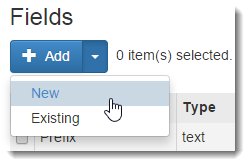
In the New Field dialog, enter a display name for the new field.
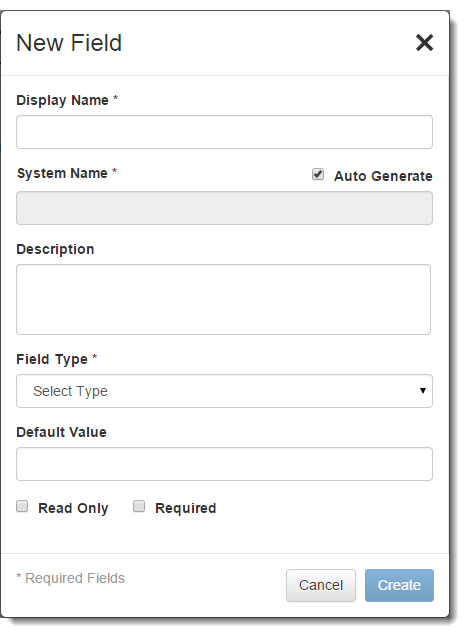
A system name is required for referring to the field within scripts. If Auto Generate is turned on, a system name is generated based on the display name. The auto generated system name is visible when editing the field definition.
Enter a description for the field. The description is optional.
From the Field Type drop-down, specify if the field is:
Text: the property is an alpha-numeric value
Number: the property is a numeric value
Picklist: the property is selected from a pre-defined list of values
Tip:Use a picklist field when you want to present a limited set of choices.
If the field type is a picklist, enter the values for the picklist. Drag and drop picklist values to re-order them. Click the radio button next to the default value for the picklist.
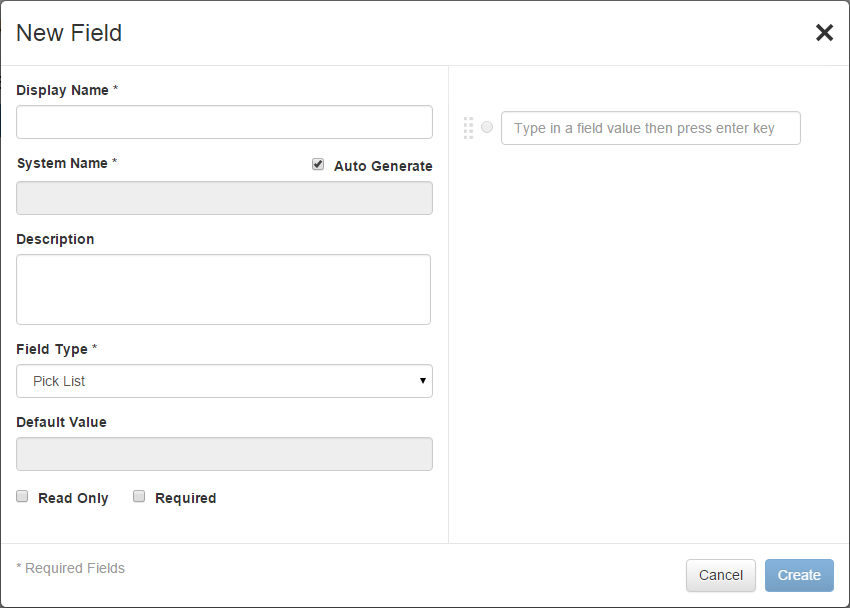
Specify a default property value for the field. The default property value is automatically assigned to items within that classification.
Turn on the Read Only check box to prevent users from overriding the default value.
Turn on the Required check box to make the property value required for a classified item.
Create a Custom System Name
- Turn off the Auto Generate check box.
- In the System Name field, enter a new system name.
Add an Existing Field
You can create a field that is common across classes and then use that definition in multiple classes. The definition is reused, not the instance so overrides and inheritance are independent in each use of the field.
Select a classification from the Classifications tree.
In the Fields section, click Add > Existing.
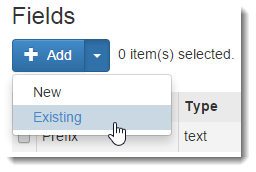
In the Add Existing Field dialog, locate a classification field.
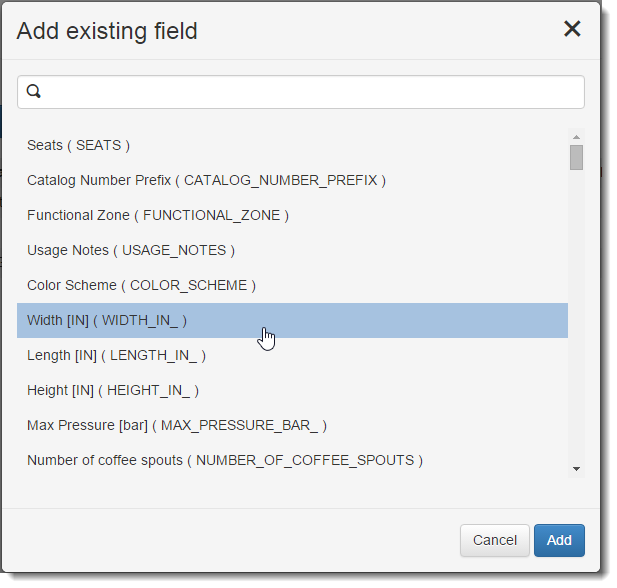
Click Add.