Add a Basic Print View
If you're a Fusion user, this feature is not available in the Components or Drawings workspaces. Learn more about system workspaces.
Create basic print views that include selected workspace tabs for printing items. Basic print views provide a straightforward layout with standard tab content.
From the navigation menu, go to Administrator > Workspace Manager.
In the Workspace Manager, expand the workspace's panel.
Click Print Views.
The Setup Print Views page opens.
Click Add.
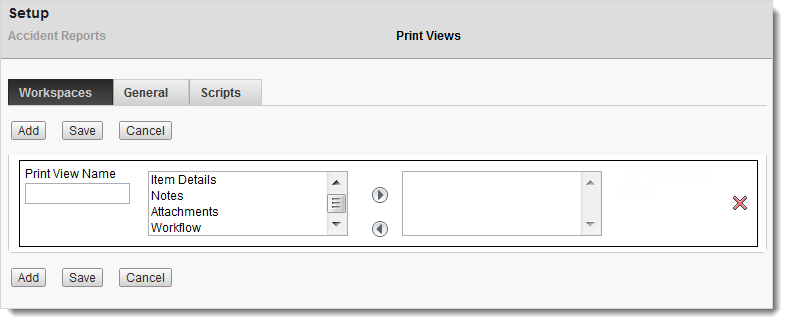
Enter a Print View Name.
Select the tabs you want to include in the print view.
- Double-click tab names in the list box on the left, or
- Select the names and click the right arrow button
To select multiple tab names, press and hold CTRL while clicking.
(Optional) To set up another print view, repeat steps 4 to 6.
Click Save.
The print views are saved and the page closes. To remove a print view, click the ![]() icon.
icon.