When you preview a model, Print Studio slices the model into layers. For an FFF printer, Print Studio calculates and shows different colored lines, or toolpaths, to indicate the place that the printer's extruder needs to travel to produce each layer a certain way.
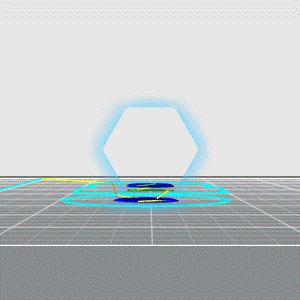
Previewing layers for an FFF printer
To help you better understand the different types of toolpaths, here's a color key.
| Color | Description |
|---|---|
 Yellow Yellow
|
Rapid dry: A toolpath where the extruder moves but the filament is retracted up into the nozzle before the move begins. A "dry move" is used when the nozzle moves over a "finished" piece of the model, such as an outside perimeter or a top surface. |
 Orange Orange
|
Rapid leaky: A toolpath where the extruder moves but the filament is not retracted up into the nozzle before the move begins. A "leaky move" is used when the nozzle moves over a part that won't matter, such as the in-fill that will never be seen. |
 Red Red
|
Bridge: A toolpath created by the bridging feature - there's an option to turn this on or off. |
 Cyan Cyan
|
Outer perimeter for Prime, Raft, and Skirt/Brim: The very first toolpath that gets the material flow started. |
 Cyan medium Cyan medium
|
Middle perimeter for Prime, Raft, and Skirt/brim |
 Cyan dark Cyan dark
|
Inner perimeter for Prime, Raft, and Skirt/Brim |
 Blue Blue
|
Outer perimeter for Supports |
 Blue medium Blue medium
|
Middle perimeter for Supports |
 Blue dark Blue dark
|
Inner perimeter for Supports |
 Green Green
|
Default outer perimeter |
 Green medium Green medium
|
Default middle perimeter |
 Green dark Green dark
|
Default inner perimeter |
 Green darkest Green darkest
|
Infill (Solid and Sparse) |