The Preview workflow step in Print Studio slices the model into layers. Use this opportunity to review how your preparations affect the machine instructions before sending them to a printer. These machine instructions determine how and where the printing mechanism moves to produce each layer of material as it prints the model. Reviewing these layers can help you anticipate possible printing issues and give you the chance to correct them before printing.
Note: For FFF printers, the various preview line colors have different meanings. See the "FFF printer previewing color key" article linked at the bottom of this page.
- If necessary, on the Prep bar, click
Preview.

On the vertical toolbar, the Preview Slices button menu shows information, such as estimating how long it takes to print.
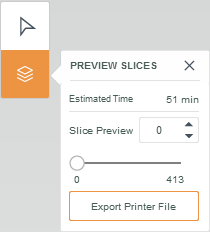
- To preview the slices, in the
Slice Preview box, enter the number of a specific slice. You can also use the slider to go back and forth between the slices.
Slice previews for an SLA printer (left) and for an FFF printer (right) look like slightly different.
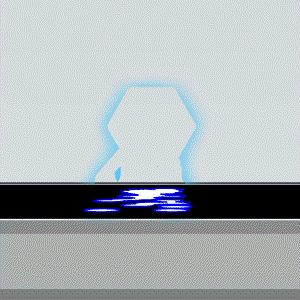
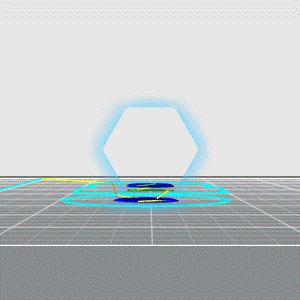
- Optional: On the Preview Slices button menu, click Export Printer File to save a printable file that can be sent later to the selected printer.
Tip: Use the ViewCube to change the viewing angle quickly.