To Draw an Axis
- Select Model
 Datum
Datum  Axis
Axis 
 Axis.
Axis.
- Optionally, in the Axis panel, specify a custom axis name.
By default, axes receive successive numbers as names.
- In the drawing area, draw axes by clicking any two points or by using dynamic input tooltips.
For dynamic input tooltips, press Down Arrow and select one of the following options:
- Absolute # to enter absolute coordinates.
- Relative @ to enter relative coordinates.
- Polar ! to enter polar coordinates.
- Offset & to enter a distance to the next axis. Available when you are defining a second and subsequent axis.
To Draw an Axis Grid by Specifying a Distance Between Axes
- Draw an axis.
The tooltip prompting you to enter the offset distance D displays.
- In the tooltip, enter a
D value.
Note: If you enter a minus before a D value, for example -20, you change the side on which you place the next axis with respect to the first axis.
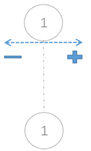
- Keep pressing
Enter to add next axes.
You can change the offset distance D anytime by entering a different value in the tooltip.
- To draw a grid axis in a different direction, click Esc and draw an axis.
- In the tooltip, enter a D value.
- Keep pressing Enter to add next axes.
To Copy an Axis
- In the drawing area, select an axis.
- Right-click and from the context menu, select Copy Axis.
- In the tooltip, enter a
D value and press
Enter.
It adds an axis of the same length and direction as the selected axis.
Example: To Draw an Axis Grid by Specifying a Distance Between Axes