Learn how to start a new project, change the visual theme, and set the project options.
- Start React Structures.
- Click
New project in the Welcome Screen.
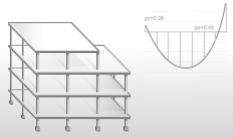
Alternatively, click

 New from the Application Menu or click
New from the Application Menu or click
 (New) on the Quick Access Toolbar.
Note: For more information about the Application Menu and the Quick Access Toolbar, see User Interface.
(New) on the Quick Access Toolbar.
Note: For more information about the Application Menu and the Quick Access Toolbar, see User Interface. - [Optional] Click
White at the bottom left of the Status Bar, to change the theme.
 Note: For more information about the Status Bar, see User Interface.
Note: For more information about the Status Bar, see User Interface. - Click

 Options from the Application Menu.
Options from the Application Menu.
Alternatively, click Units at the bottom left of the Status Bar.
 The Options dialog opens.Note: By default, the application uses the American database and settings with the Imperial measurement system.
The Options dialog opens.Note: By default, the application uses the American database and settings with the Imperial measurement system. - Click
Units and Formats in the left pane of the dialog. Enter
0.00 to change the zero format.
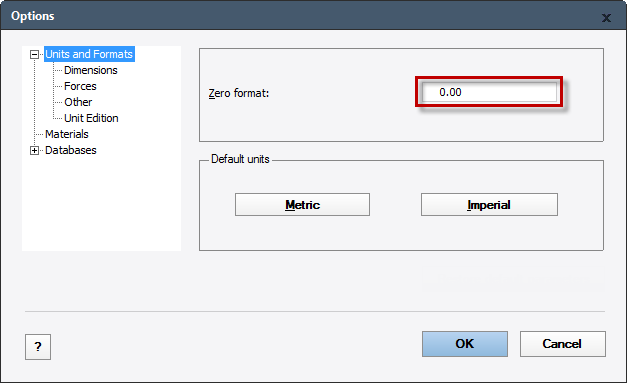 Important: The syntax of coordinates depends on your regional Windows format. In this tutorial we use the English (United States) format. If you want to change your Windows format, click: Start
Important: The syntax of coordinates depends on your regional Windows format. In this tutorial we use the English (United States) format. If you want to change your Windows format, click: Start Control Panel
Control Panel  Region and Language
Region and Language  Format.
Format.
- Click Materials in the left pane of the dialog, and set the following materials:
- Steel: STEEL A992-50
- Concrete: CONCR_3

- Double-click
Databases in the left pane of the dialog to expand the list of databases. Click
Sections to verify the default section databases for steel members.
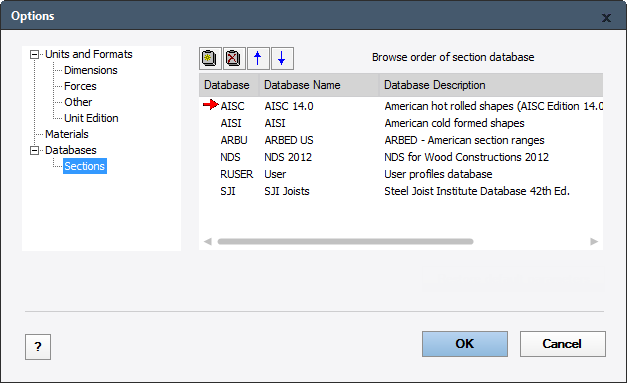
- Click OK.
For more information about the preferences, see Customize React Structures.