Displaying multiple keyframes
Note:
The FlipBook tool and the ability to display multiple keyframes is only available in SketchBook Pro Desktop.
Use the Ghosting tools to see multiple keyframes. See the next frames and/or previous ones.The Ghosting tools (number 4) are part of the FlipBook Timeline.
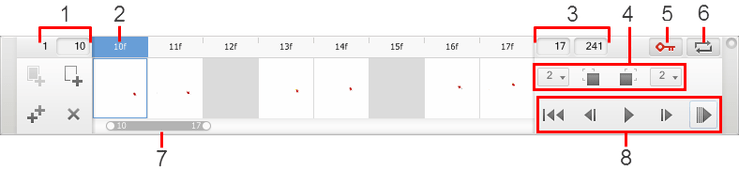
Using the Ghosting tools
Once you've created a FlipBook, use the Ghosting tools 
 to see multiple keyframes to get a sense of where to sketch next and what needs to be changed.
to see multiple keyframes to get a sense of where to sketch next and what needs to be changed.

Seeing previous frames
To see the previous frame, click  .
.
Seeing multiple previous frames
To see multiple frames, click the menu next to  and set the number of previous frames you would like to see ghosted.
and set the number of previous frames you would like to see ghosted.

Seeing the next frame
To see the next frame, click  .
.
Seeing multiple next frames
To see multiple frames, click the menu next to  and set the number of frames, after the current frame, you would like to see ghosted.
and set the number of frames, after the current frame, you would like to see ghosted.
