Saving and exporting FlipBooks
The export FlipBooks tools are only available in SketchBook Pro Desktop.
You can export and save your sequenced image and FlipBook animation files.
Exporting your animation
There are two export options for your flipbook: Export Current Frame and Export FlipBook.
Export Current Frame
If you want to export one frame to show someone, use Export Current Frame.
- Select File > Export Current Frame.
- In the Save As dialog, set the file format (BMP, GIF, PNG, TIFF, or PSD). By default, the image will be saved to your desktop.
- If you would like to change the location, do so before saving.
- Tap Save.
Export FlipBook
If you want to share you animation with someone, you can export it as a movie or sequence of images.
Select File > Export FlipBook.
Choose the exported format of the FlipBook. Choose from sequenced PNGs or PSDs, WMV, MP4, or animated GIF.
Note:When Animated GIF is selected as the exported format, you can choose to loop the playback when the file is generated.
If you want the background color included in the exported file, check Include Background Color.
Set the frame range of the exported file.
If you don't want to change the size and frame rate of the exported FlipBook, check Match Document Settings.
Tap Export. By default, the image will be saved to your desktop.
If you would like to change the location, do so before saving.
Tap Save.
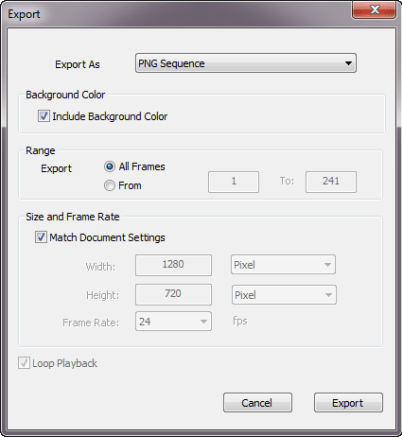
Saving a FlipBook
When you save your flipbook animation, the file is saved as a .skba, which can be read by SketchBook Pro. But, how do you do it?
Select File > Save or Save As.