Backing up files and settings
Jump to Mobile or Windows 10
The one thing we always want to stress is that you backup your work. We talk with people everyday who didn't back up their work and have lost it, as a result. When it comes to backing up, this could be your work, as well as your settings, custom brushes, and custom colors. Since apps can crash, files can become corrupted, this is your best way to ensure your stuff is safe. Check the sections below for how to back up whatever you need to back up for that platform.
Backing up in SketchBook Pro for Desktop
Before resetting SketchBook Pro to its default settings, we recommend backing up your work. You'll find instructions below for Mac and Windows. Once complete, it's save to reset SketchBook Pro to its default settings.
Backing up images
To back up your images, use any of the saving options in the File menu.
For Mac App Store users, you have the iCloud option for saving your work to the cloud.
Backing up your Mac settings
To backup your settings, you will need to rename the version number folder. We recommend you change it to its current version number appended with OLD, then restart SketchBook Pro. For example, the folder version number is 8.0, so you change it to 8.0-OLD.
You can find the folder you need to change in the location below. However, before doing this, you must unhide the Library folder. To unhide it, click your desktop to ensure you're in the Finder, hold down the Option key, then choose Go > Library.
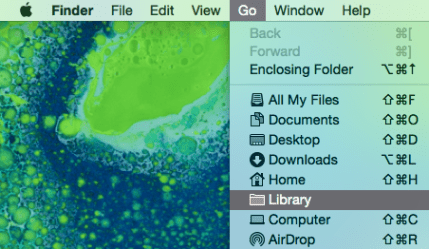
/Users/*your-user-name*/Library/Application Support/Autodesk/SketchBook
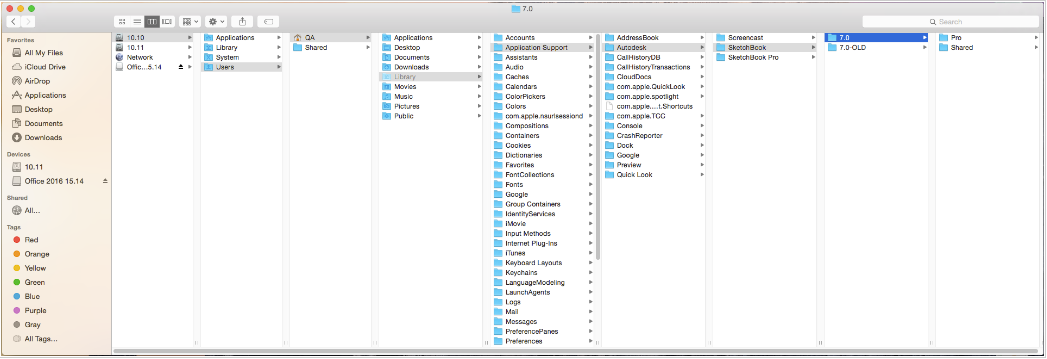
Backing up your Windows settings
To back up your settings, you will need to rename the version number folder. We recommend you change it to its current version number appended with OLD, then restart the SketchBook Pro. For example, the folder version number is 8.0, so you change it to 8.0-OLD.
You can find the folder you need to change in the location below. However, before doing this, you must unhide all files and folders to view your AppData folder. See Configuring Windows to show file extensions and hidden files for instructions for how to do this.
C:\Users\YOUR-USERNAME\AppData\Roaming\Autodesk\SketchBook
Backing up in SketchBook Pro Windows 10
If you want to back up your images use either the saving options or Export.
For backing up any settings, refer to the section above, Backing up in SketchBook Pro Desktop.
Backing up in SketchBook Pro Mobile
Whenever you download an app, it is saved to your app store account. Below, you will find instructions for backing up your app to the cloud, your machine, or through Google App backup.
For iOS users - Backing up your data (older apps)
Connect your device to your desktop computer.
In iTunes on your desktop computer, select your device, then Summary, and go to the Backups section.
Tap This computer, then tap the Back Up Now button.

Did you create a whole bunch of sketches in SketchBook Pro or SketchBook Mobile version 2x? Did you downloaded the latest version of SketchBook Pro and now those images aren't in the new Gallery? Check out Where are my drawings, to find out why and what to do.
Do you want to back up the sketches you've created in your mobile version of SketchBook Pro? If so, read the sections below for your OS.
How to back up images from an iOS device to a Mac
Here are the steps for copying images over from your iOS device to your Mac. Before continuing, please pay special attention to the points below:
Your sketches in the Gallery WILL be deleted, if you delete the app and reinstall it from the App Store.
If your app is crashing, you can try to restore it to its default via Settings > SketchBook. We recommend in your Settings, turn off Bluetooth and Wi-Fi.
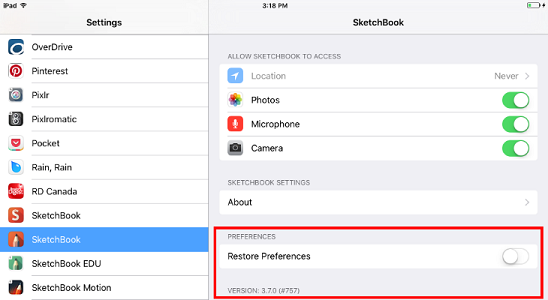
- Download iExplorer and use it in Demo mode on your Mac.
- Go into the SketchBook 3.x Gallery and select the image you want to export.
- Select the option to Export PSD > Export to iTunes and repeat for all your sketches.
- Open iExplorer > App > SketchBook, turn the widget, and the exported PSD should be saved in that App folder.
- Copy the files from your iOS device to your Mac desktop.
How to import SketchBook (.TIF) files into SketchBook for Android
If you've recently updated to the latest version of SketchBook Pro, you're Gallery may look a bit empty. You didn't lose your files. They just need to be added to the new Gallery. Here's how:
- In the Gallery, tap + and select New from Image.
- Select My Files > Internal storage > Autodesk > SketchBook3.
- Scroll down and select a file.
Any .tiff files will be your layered project files.
How to import emailed TIFF images into SketchBook for Android
If you are trying to import a TIFF image from an email and get the "Unable to find application to perform this action" message, please follow these steps:
Launch SketchBook for Android.
From the toolbar, tap
 , then
, then  Gallery.
Gallery.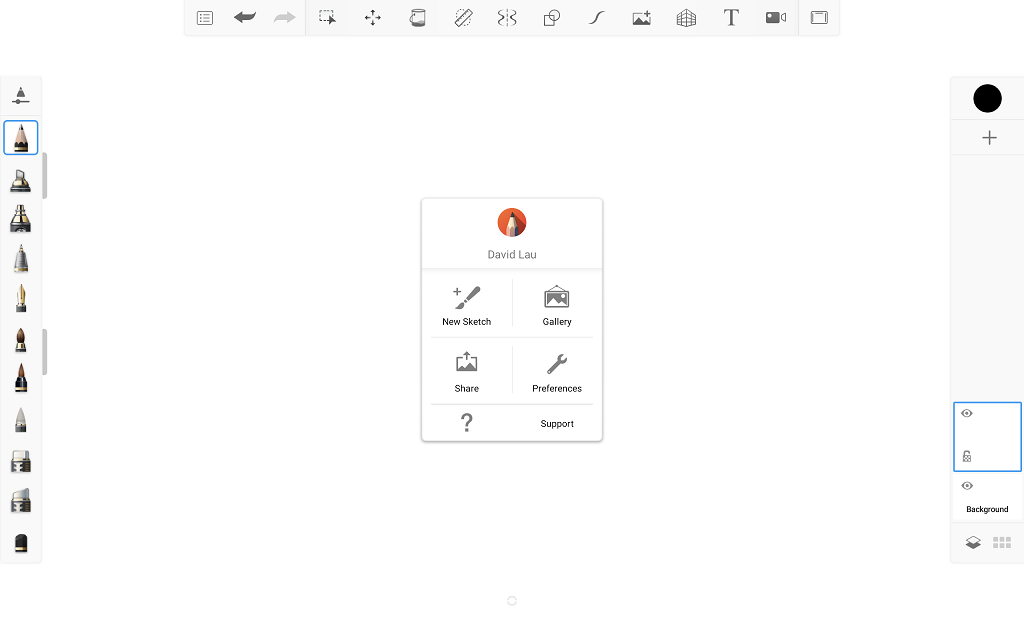
Tap
 , then New from Image > My Files > Internal storage.
, then New from Image > My Files > Internal storage.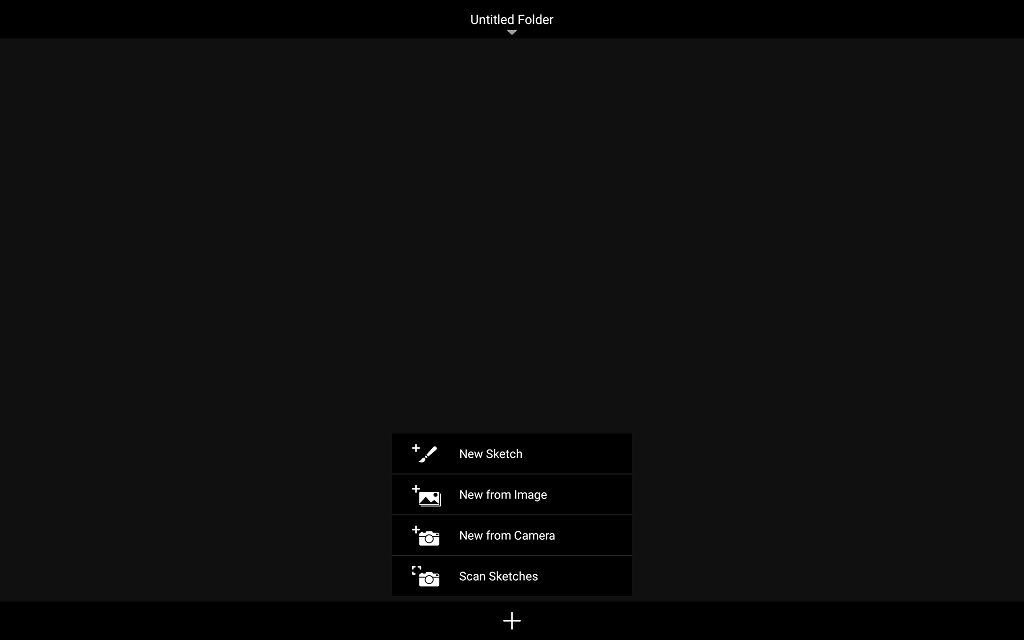
Locate and select the TIFF image, then tap DONE. This loads the file into SketchBook Pro.
From the toolbar, tap
 ,
,  , then Save current sketch.
, then Save current sketch.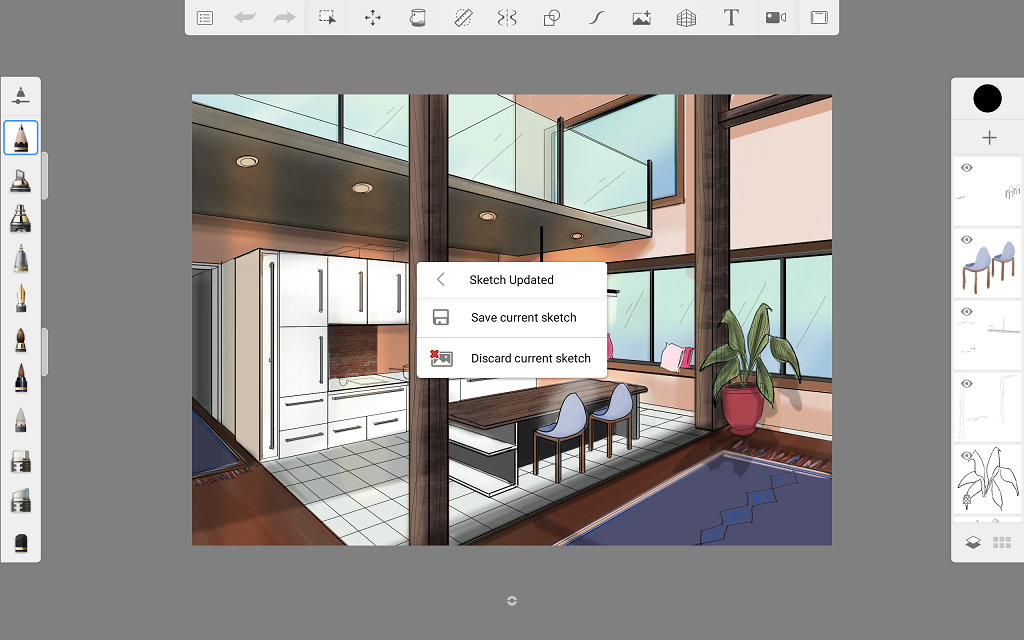
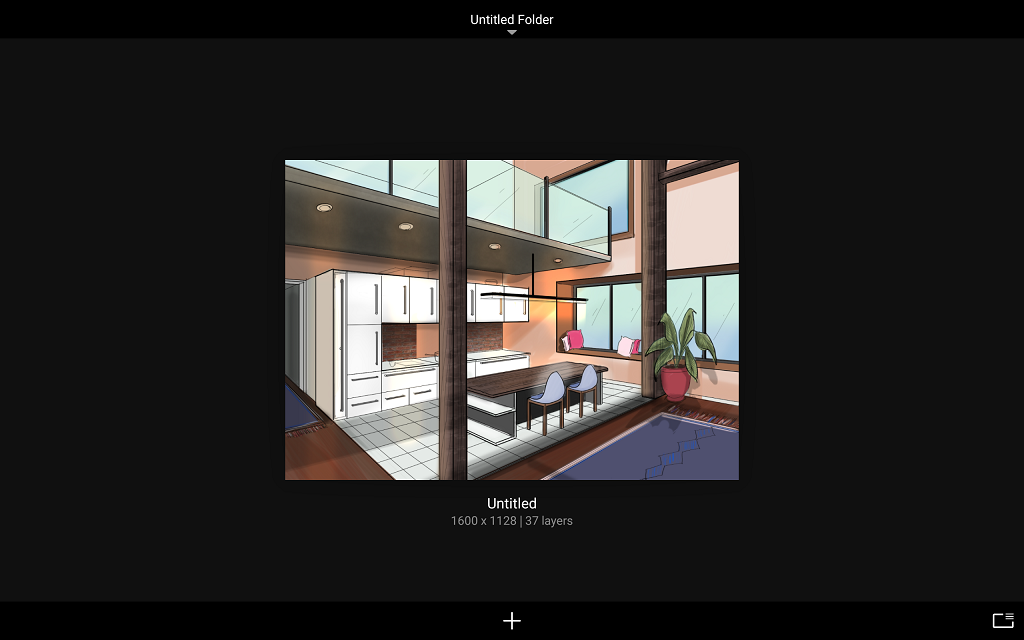
Now when you open the Gallery, the image is there.
Where are my drawings
If you created sketches in SketchBook Pro or SketchBook Mobile version 2x and have downloaded the latest mobile version of SketchBook, your new gallery will be empty. Don't panic. As long as you haven't deleted the app, both the new and old version of SketchBook will remain on your device. This means your images are fine, they just have to be moved over.
For iOS users - DO NOT delete your older versions on SketchBook without backing up your sketches! If you do, all your work will be permanently lost. Even reinstalling the app won't restore your images.
Why are your images not showing in your new gallery? This is because Autodesk SketchBook v3.0 is entirely a new app, not an update. This means that all your previous canvas files aren't moved to this new gallery. This is why it is very important to back up your work. Once everything is backed up, you can import your images into the new gallery.
If at some point, you do remove an app from your device, it can be downloaded at anytime via the Purchase or My Apps tab from iOS App Store or Google Play store. Click here for more details for downloading your past purchases.
Backing up your data (older apps) for Android users
Check out this article on AndroidPit for how to back up Android and keep your data safe.
Related Topics
Here is another topic you might be interested in: