Installers and updates
Are you looking for the latest installers and updates for SketchBook Pro Desktop? Tap this link to download the latest version of SketchBook Pro.
If you are on a mobile device, Apple or Android will notify you of updates. All you need to do is visit one of the app stores and download the app. This will load SketchBook Pro onto your device.
Searching for updates with auto-notification
When you launch SketchBook Pro, the app will periodically look to see if there’s an update.
If you’re a Mac App Store user, the app store does this for you.
In both cases, if an update exists, a message appears letting you know.
Manually checking for updates
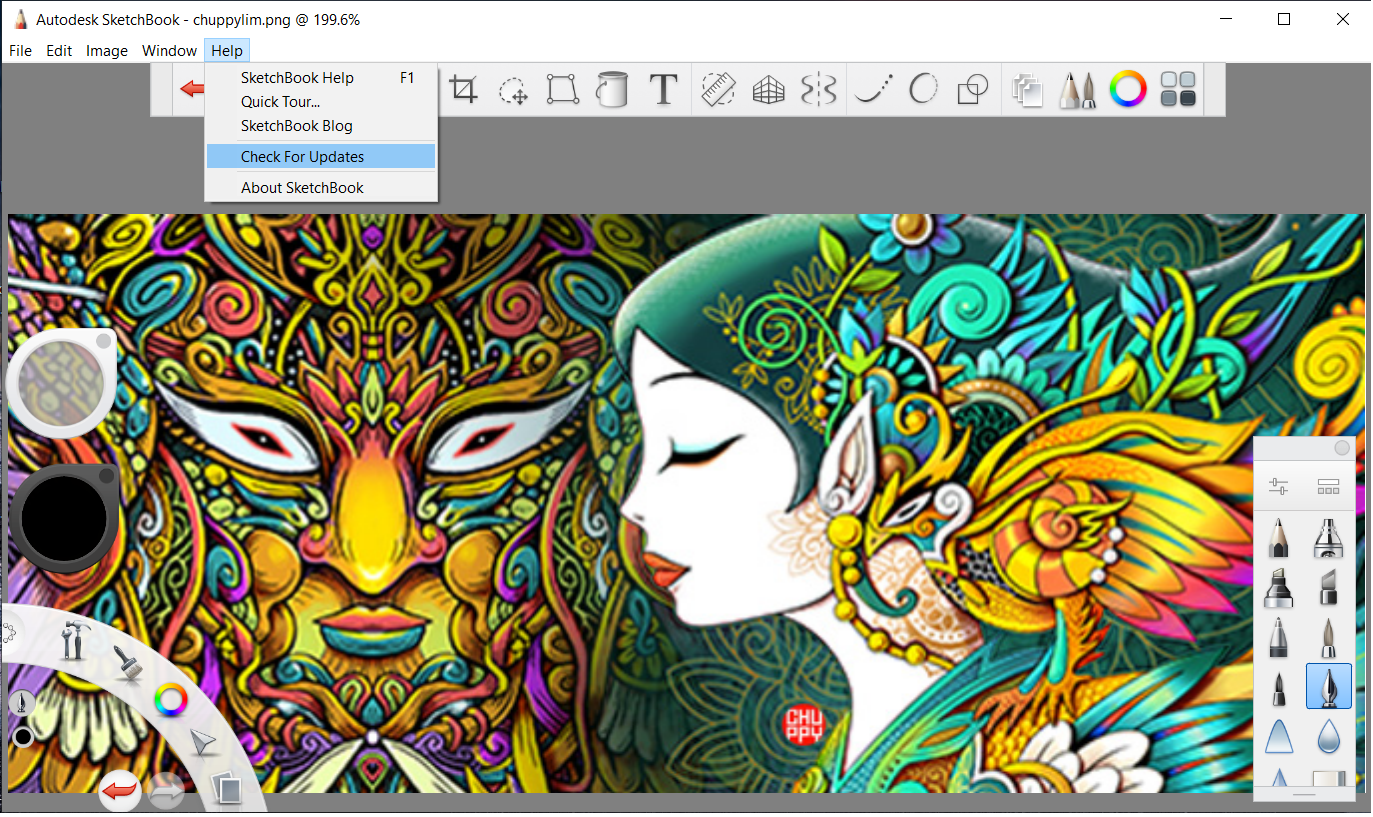
You can manually check for updates by selecting Help > Check For Updates. A dialog opens and does a search.
If an update exists, a message appears letting you know. Tap Download to get to the SketchBook Pro download page. Select the version that’s right for you. System requirements are listed, so you can confirm that the update can run on your machine.
Where to find installers and how to install them
If you already have SketchBook Pro, you will receive an update notification in the app. Click the link to go to the update page on the website. The installer will start to automatically download. Just reinstall on top of the last installed version of SketchBook Pro.
- If you don't have SketchBook Pro and want the desktop version, go to Download Autodesk SketchBook to download the latest version. The installer will start to automatically download. Launch SketchBook Pro.
- If you don't have SketchBook Pro and want the Windows 10 tablet/mobile version, go to the Microsoft Store to download the latest version. Follow the instructions. Launch SketchBook Pro.
- If you don't have SketchBook Pro and want either the iOS or Android version, go to the iTunes App Store and download the latest version. Follow the instructions. Launch SketchBook Pro.
Installing SketchBook Pro
No matter which version of SketchBook Pro you are about to install, the first and most important step is to check to ensure your machine or device meets the minimum recommended system requirements. Please visit SketchBook Pro: System Requirements to see a list of the latest minimum recommended system requirements.
If you have any issues during installation, please visit the forum, who will be happy to help you through the process.
Installing from the Mac App Store
- Create an iTunes account, if you don't already have one.
- On your Mac, tap the App Store icon to launch the Mac App Store.
- Search for and select SketchBook Pro.
- Tap the GET button, followed by INSTALL APP. You will need to enter the password for your iTunes account for the app to be installed.
- Find and open SketchBook Pro.
If you're having issues installing SketchBook Pro, please visit the forum for support.
Installing directly from Autodesk
- Go to https://www.autodesk.com/products/sketchbook.
- Click the downloaded file to run and install the app.
- When complete, click the SketchBook Pro icon (on your desktop by default) and launch the app.
Installing SketchBook Pro Mobile
When you install SketchBook Pro and first run the app, follow these instructions for installation:
Installing from the iTunes App Store
- From your device, go to the App Store.
- Search for and select SketchBook Pro Mobile.
- Tap GET, then INSTALL. You will need to enter the password for your iTunes account for the app to be installed.
- Tap OPEN. This opens SketchBook Pro and walks you through a demo.
Installing from the Google Play Store
- From your device, go to the Play Store.
- Search for and select SketchBook Pro. Tap INSTALL.
- When it is finished, tap OPEN. You will be asked to allow SketchBook Pro to access your photos. Select OK.
Installing SketchBook Pro on Windows 10
No matter which version of SketchBook Pro you are about to install, the first and most important step is to check to ensure your machine or device meets the minimum recommended system requirements. Please visit SketchBook Pro: System Requirements a to see a list of the latest minimum recommended system requirements.
When you install SketchBook Pro and first run the app, follow these instructions for installing SketchBook Pro:
Click this link to go to the SketchBook Pro page on the Microsoft Store.
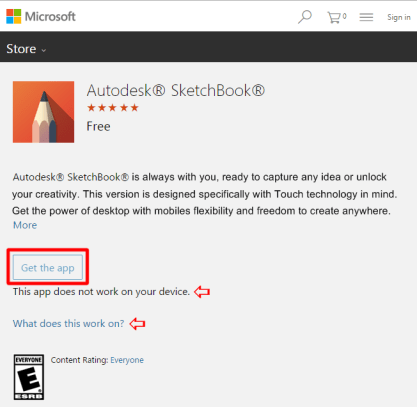
Tap Get the app. This launches another window.
Note:If below the Get the app button, it states, This app does not work on your device, then download the desktop version of SketchBook Pro.
Note:For device specifications, tap the What does this work on link.
Tap Install. When the installation is complete, the Install button changes to Open.
Click Open.
The License and Service Agreement appears. Tap I agree to launch SketchBook Pro and start sketching.