Setting the maximum canvas size for printing
With an iPad or tablet device, you can create a maximum canvas size of 2830 x 2830 pixels. However, when printing out an image, the resolution is measured in ink dots per inch (dpi). Therefore, you need to take the pixel size of your image and select a printing resolution (150 or 300 dpi) to calculate how big your image will print.
For example:
- If you select 150 dpi, which is the minimum dpi you would select for a high resolution, with a maximum canvas size (2830 pixels), the output image would be 18.87 x 18.87 inches.
- If you select 300 dpi, this is a better choice for printing a high resolution image. Therefore, a dpi of 300 and a canvas size of 2830 pixels will output an image size of 9.43 x 9.43 inches.
In the desktop version of SketchBook Pro, you can create larger canvas sizes. To print using SketchBook Pro Desktop, here is the calculation for an A2 size output:
Canvas size needed to print at 150 dpi:
- 16.5 inches x 150 dpi = 2475 pixels per inch square
- 23.4 inches x 150 dpi = 3510 pixels per inch square
To print an A2 size image at 150 dpi:
- your canvas size needs to be 2475 x 3510 pixels.
Canvas size needed to print at 300 dpi:
- 16.5 inches x 300 dpi = 4950 pixels per inch square
- 23.4 inches x 300 dpi = 7020 pixels per inch square
To print an A2 size image at 300 dpi:
- your canvas size needs to be 4950 x 7020 pixels.
Ensure your image size and resolution are correct before starting to drawing. To check or change your image size, in the menubar, select Image > Image size.
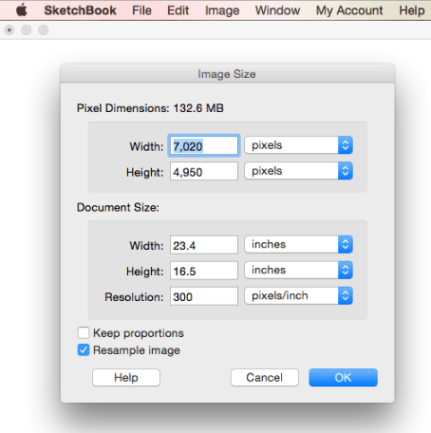
If you start a drawing on the mobile version, you can export the file to the desktop version of SketchBook Pro and continue drawing on a larger canvas. You can add images (sketch content) to individual layers to build up your file. See below for some common document sizes.
Dimensions of A-series paper sizes
| Size | Width x Height (mm) | Width x Height (in) |
|---|---|---|
| A1 | 594 x 841 mm | 23.4 x 33.1 in |
| A2 | 420 x 594 mm | 16.5 x 23.4 in |
| A3 | 297 x 420 mm | 11.7 x 16.5 in |
| A4 | 210 x 297 mm | 8.3 x 11.7 in |
US Paper sizes
| Size | Width x Height (mm) | Width x Height (in) |
|---|---|---|
| Letter | 216 x 279 mm | 8.5 x 11.0 in |
| Legal | 216 x 356 mm | 8.5 x 14.0 in |
Standard photo print sizes and resolutions
| Print size | Image size for 300 dpi |
|---|---|
| 3 x 5 inches | 900 x 1500 pixels |
| 4 x 6 inches | 1200 x 1800 pixels |
| 5 x 7 inches | 1500 x 2100 pixels |
| 8 x 8 inches | 2400 x 2400 pixels |
| 8 x 10 inches | 2400 x 3000 pixels |
| 8.5 x 11 inches | 2550 x 3300 pixels |
| 9 x 16 inches | 2700 x 4800 pixels |
| 11 x 14 inches | 3300 x 4200 pixels |
| 11 x 16 inches | 3300 x 4800 pixels |