Deleting brush sets
Jump to Mobile or Windows 10
If you ever want to permanently delete brush sets, use Delete Brush Set to do this.
Deleting a brush set in SketchBook Pro Desktop
If you ever want to permanently delete a brush set, do the following:
In the Brush Library, tap the brush set you want to delete.
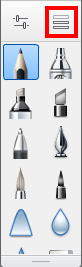
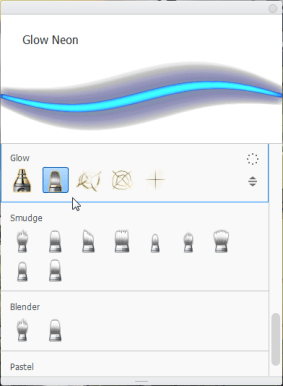
Tap-hold
 and select
and select  Delete Brush Set. The set is removed from the library.
Delete Brush Set. The set is removed from the library.The only way to retrieve the brush set is to have it saved somewhere else (see Exporting a brush set).
Deleting a brush set in SketchBook Pro Mobile
Important:
SketchBook Pro Mobile doesn’t currently have brush sets.
Deleting a brush set in SketchBook Pro Windows 10
Use  to delete the selected brush set.
to delete the selected brush set.
DANGER: Once you delete a set, it is permanently deleted.
- In the Brush Library, tap the set you want to permanently delete.
- Tap
 and flick
and flick  .
. - Tap Yes, I’m sure.