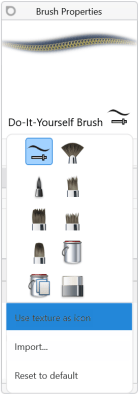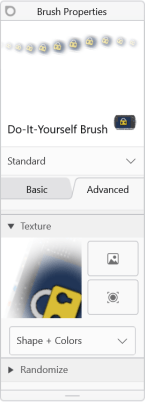Creating texture icons
Jump to Mobile or Windows 10
Do you have a texture brush and want its texture to be the icon? If so, if the version of SketchBook Pro you're running supports it, try Use texture as icon in Brush Properties to create texture icons. If you would like to create your own icon, check out How to import brush icons.
Using a texture for a brush icon in SketchBook Pro Desktop
You only use a texture as an icon for a texture brush. If a brush doesn't have a texture assigned to it, you won't be able to use a texture for its icon.
Double-tap a brush to open Brush Properties.
Tap the icon next to the texture brush name to open a menu of icons.

Select Use texture as icon. The icon will instantly change.
If the brush is not a texture brush, this option will not be available.
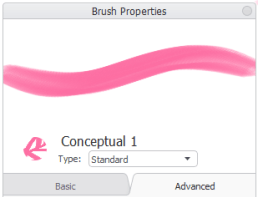
Using a texture for a brush icon in SketchBook Pro Mobile
SketchBook Pro Mobile doesn't currently support using a texture for a brush icon.
Using a texture for a brush icon in SketchBook Pro Windows 10
INFORMATION: You only use a texture as an icon for a texture brush. If a brush doesn't have a texture assigned to it, you won't be able to use a texture for its icon.
Double-tap a brush to open Brush Properties.
Tap the icon next to the texture brush name to open a menu of icons.

Select Use texture as icon from the menu that appears below the icons. This will instantly change the image used for the icon.
If the brush is not a texture brush, this option will not be available.