Renaming brushes and brush sets
Jump to Mobile or Windows 10
Once you have created a brush or brush set, it's nice to be able to assign a name to it that actually reflects what it is, making it easier to distinguish it from others. By renaming the brush or brush set, you can do just that.
INFORMATION: If you want to go one step further, try rearranging your brushes and brush sets, placing your favorites at the top of the Brush Palette and Brush Library. If you want to go even one step further, why not create a brush set with your favorite brushes in it, then pin it to the Brush Palette.
Renaming a brush in SketchBook Pro Desktop
Once you’ve created a brush, whether it is a DIY brush or copy of a brush that you’ve customized, it’s a good idea to rename it. By assigning a name it will help you identify it, especially if you want to add it to your Brushes marking menu.
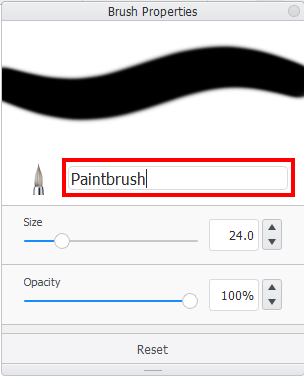
- Double-tap the brush to open it in Brush Properties.
- Tap the brush name to make it editable.
- Enter a new name.
- Tap the Enter key to commit the change.
You might want to go one step further and assign a custom brush icon to the brush or use its stamp as its icon.
Renaming a brush set
Once you’ve created a brush set, you may want to assign a name that better describes its contents.
Double-tap the brush to open it in Brush Properties.
Tap the set you want to rename.
Tap the name to make it editable.
Enter a new name.
Tap the Enter key to commit the change.
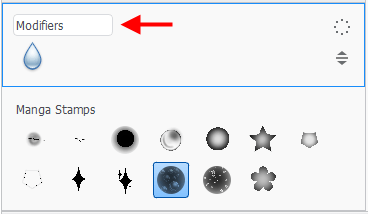
Renaming a brush in SketchBook Pro Mobile
SketchBook Pro Mobile doesn't currently support the renaming of brushes.
Renaming a brush in SketchBook Pro Windows 10
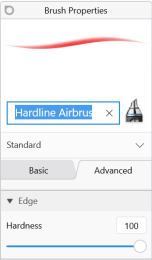
- Select a brush in the Brush Library.
- Double-tap it to open Brush Properties.
- In Brush Properties, tap the name of the brush that appears next to the image of the brush.
- Enter a new name.
- Tap the Enter hey to commit the change.
Renaming a brush set on Windows 10
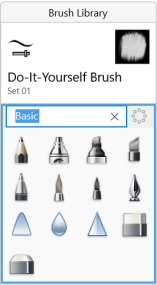
Once you’ve created a brush set, you may want to assign a name that better describes its contents.
- Tap the name of the brush set to make it editable.
- Enter a new name.
- Tap the Enter key to commit the change.