Resetting brush icons
Jump to Mobile or Windows 10
If you are using a version of SketchBook Pro that supports the changing of brush icons, do you want to return to the default icon of a brush? If so, to reset brush icons to their original state, use Reset to default.
Resetting a brush icon in SketchBook Pro Desktop
![]()
- In the Brush Palette or Brush Library, double-tap the brush with the icon you want to reset. This opens Brush Properties.
- In Brush Properties, tap the brush icon.
- From the menu below all the icon, tap Reset to default.
Resetting a brush icon in SketchBook Pro Mobile
Important:
SketchBook Pro Mobile doesn't support the resetting of brush icons.
Resetting a brush icon in SketchBook Pro Windows 10
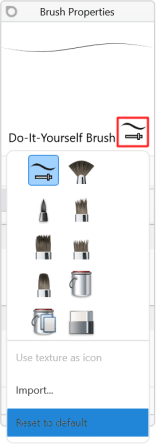
- In the Brush Palette or Brush Library, double-tap the brush with the icon you want to reset. This opens Brush Properties.
- In Brush Properties, tap the brush icon.
- From the menu below all the icon, tap Reset to default.