Resetting brush properties
Jump to Mobile or Windows 10
When you reset brush properties, you are deleting all customization you made a brush. So, why would you do this? Maybe you need to delete custom proprietary brushes from a client, once the project is finished or want to reset some brushes to their defaults because you don’t like the customized settings.
There are two options for resetting brushes to their default settings, you can reset one brush or all.
Resetting brush properties in SketchBook Pro Desktop
If you customized any type of brush (including an eraser), you can reset it to its original default settings.
Resetting one brush to its default settings
- Select the brush and tap
 at the top of the Brush Palette to open Brush Properties.
at the top of the Brush Palette to open Brush Properties. - At the bottom of Brush Properties, tap Reset.
Resetting all brushes to their default settings
When you reset all brushes, you must go through your preferences.
Access your SketchBook Pro preferences:
- If you are on a Mac, your preferences are found under the SketchBook Pro menu.
- If you are on Windows, your preferences are found under the Edit menu.
In Preferences, select Factory Defaults.
Select Reset Brush Palette.
Resetting brush properties in SketchBook Pro Mobile
If you want to reset one brush to its default settings, select the brush in the Brush Editor, tap  to access Brush Properties, then scroll to the bottom and tap Reset.
to access Brush Properties, then scroll to the bottom and tap Reset.
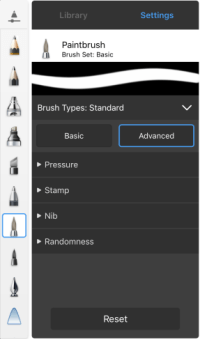 |
|
To reset more than one brush, select  Menu > Preferences, then flick up to access the Factory Defaults options.
Menu > Preferences, then flick up to access the Factory Defaults options.
- If you only want to reset the Favorites set of brushes, tap Reset Favorite Brushes.
- If you want to reset all your brushes to their default settings, tap Reset Brush Settings.
Resetting brush properties in SketchBook Pro Windows 10
If you customized any type of brush (including an eraser), you can reset it to its original default settings.
- Select the brush and select
 UI Toggle and select Brush Editor to open Brush Properties.
UI Toggle and select Brush Editor to open Brush Properties. - Select the Advanced tab and scroll to the bottom.
- Tap Reset.