Scaling textures
Jump to Mobile or Windows 10
When you use Scale, you are zooming in or out of the texture. Dragging the Scale slider can provide you with more or less detail.
In the example, the same texture was used, the scale was just changed.
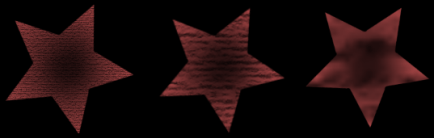
Scaling a texture in SketchBook Pro Desktop
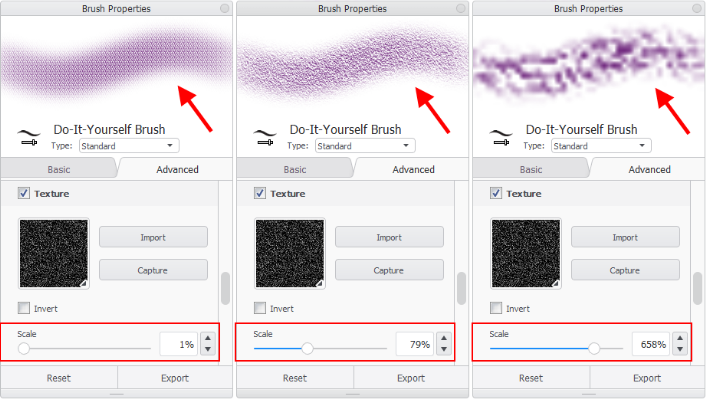
- With a brush selected, tap
 to open Brush Properties.
to open Brush Properties. - In Brush Properties, tap the Advanced tab, scroll down to Nib and open it, scroll down to Texture, and add a check to activate it.
- Tap-drag the Scale slider to zoom in or out of the texture. As you change the scale, the brush preview at the top of the window will update.
Scaling a texture in SketchBook Pro Mobile
The device you are using, as well as the version of SketchBook Pro you are running, will determine the options available.
For tablet users
- In either the Brush Palette or Brush Library, double-tap the brush you want to modify to open Brush Properties.
- In Brush Properties, tap the Advanced tab, scroll down to Nib and open it, scroll down to Texture, and add a check to activate it.
- Tap-drag the Scale slider to zoom in or out of the texture. As you change the scale, the brush preview at the top of the window will update.
For handheld users
- Tap
 to access the Brush Library. (If the brushes aren’t visible, tap Library.)
to access the Brush Library. (If the brushes aren’t visible, tap Library.) - Select the brush you want to modify and Settings to open Brush Properties.
- In Brush Properties, tap the Advanced tab, scroll down to Nib and open it, scroll down to Texture, and add a check to activate it.
- Tap-drag the Scale slider to zoom in or out of the texture. As you change the scale, the brush preview at the top of the window will update.
Scaling a texture in SketchBook Pro Windows 10
- In either the Brush Palette or Brush Library, double-tap the brush you want to modify to open Brush Properties.
- In Brush Properties, tap the Advanced tab, scroll down to Nib and open it, scroll down to Texture, and add a check to activate it.
- Tap-drag the Scale slider to zoom in or out of the texture. As you change the scale, the brush preview at the top of the window will update.