Setting brush edges
Jump to Mobile or Windows 10
Normally, the brush type you have selected determines the brush edge properties. When modifying a brush), to achieve certain effects, you might need to change the brush edge.
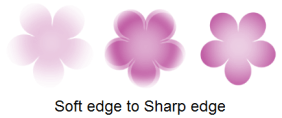
Soft edges gives soft, feathered brush edges.
For example, an airbrush.
Solid edges gives hard edges that still bleed slightly.
For example, markers or ballpoint pens.
Sharp edges are hard.
For example, a calligraphy pen on high-quality paper stock, or lines from computer drafting software.
Setting the edge of your brush in SketchBook Pro Desktop
Use the Edge slider to make the edges of your brush softer or sharper.
In either the Brush Palette or Brush Properties, double-tap the brush you want to modify. Brush Properties opens.
In Brush Properties, tap the Advanced tab.
Scroll down to the Nib section and open it.
Under Edge, either tap-drag the slider or enter a numeric value (in the field to the right):
- For a precision brush, you’d want sharp edges.
- For a pastel-type brush, you’d want soft edges.
Setting the edge of your brush in SketchBook Pro Mobile
Use the Hardness slider to make the edges of your brush softer or sharper.
In the Brush Palette, tap the brush you want to modify to open Brush Properties.
In Brush Properties, tap the Advanced tab.
Scroll to the Nib section and open it.
Under Hardness, tap-drag the slider:
- For a precision brush, you’d want to set Hardness to a very high value.
- For a pastel-type brush, you’d want to set Hardness to quite a small value.
Setting the edge of your brush in SketchBook Pro Windows 10
Use the Hardness slider to make the edges of your brush softer or sharper.
In either the Brush Palette or Brush Properties, double-tap the brush you want to modify. Brush Properties opens.
In Brush Properties, tap the Advanced tab.
Scroll down to the Nib section and open it.
Under Edge, either tap-drag the slider or enter a numeric value (in the field to the right):
- For a precision brush, you’d want to set Hardness to a very high value.
- For a pastel-type brush, you’d want to set Hardness to quite a small value.