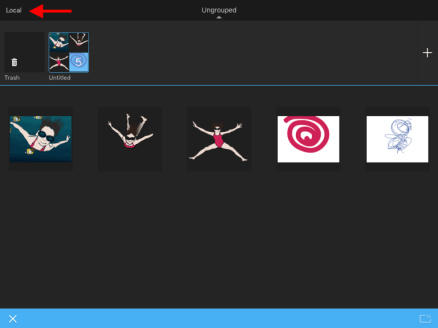Using iCloud
For iOS users only
This article contains information on how to use iCloud. Find out how to log in, check that our files are saved, plus additional things you should know about saving to iCloud and how, plus moving content to or from iCloud. Before going any further, ensure you are logged into your iCloud account and that you have a WiFi connect.
Saving options
iOS users have two options for where their sketches are saved: Local or iCloud. The reason for this is that since iPads, iPhones, and iPods don't save content to a folder outside of apps, we wanted to give you an in-app solution. This way, if you save your sketches to the cloud and anything happens to the app, such as it being deleted, your sketches are safe.
How to log into iCloud
Tap
 , then
, then  Gallery, and select an option from the dialog that appears.
Gallery, and select an option from the dialog that appears.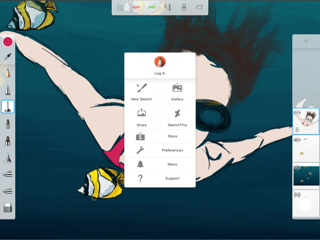
In the Gallery, pinch your file to get to the folder view.
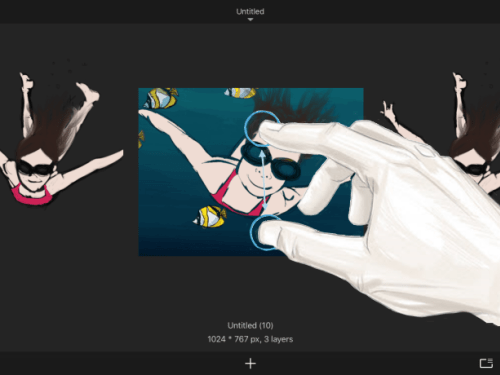
Tap
 , select the file, then tap Move To in the blue bar at the bottom of your screen.
, select the file, then tap Move To in the blue bar at the bottom of your screen.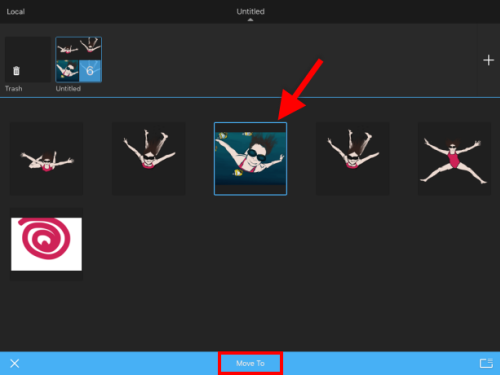
At the top of your screen, tap iCloud.
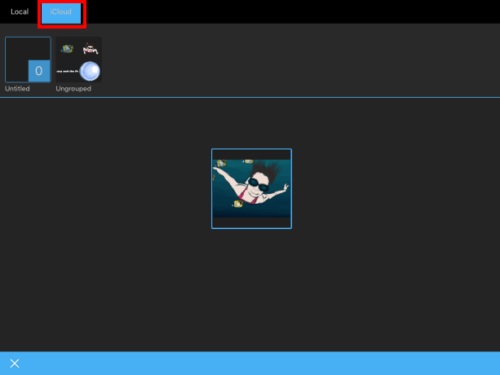
Drag the file onto an iCloud folder.
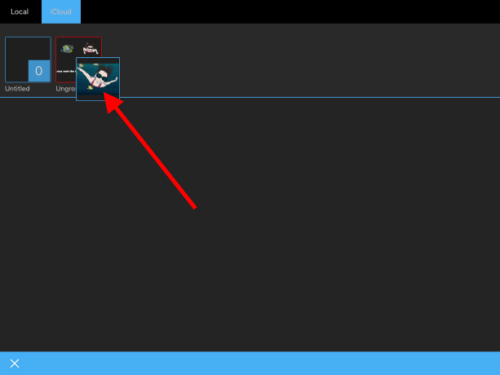
How to check your file is saved to iCloud
To double check that your image is saved to iCloud, do the following:
In the Gallery, tap Local.
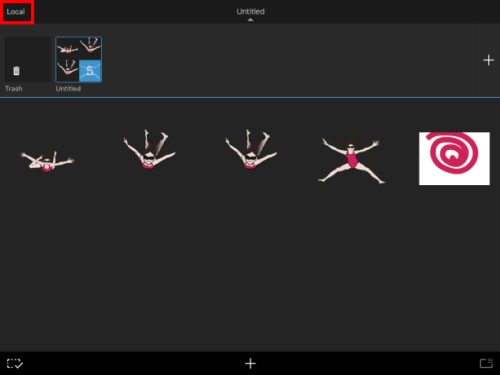
Select iCloud Storage from the menu that appears.
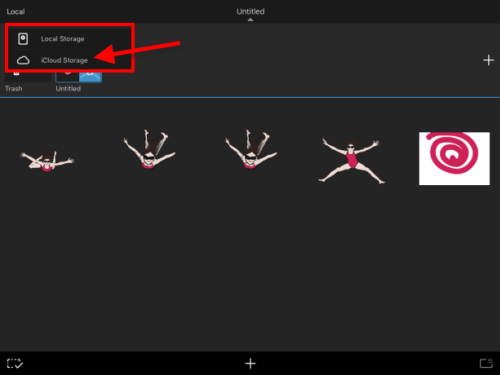
Look for your image.
Note:If you have multiple iCloud folders, ensure you check them, if you don’t see your image in the folder that appears. Also, keep in mind, if you have many saved sketches in a folder, you may need to scroll down within the folder to see all of them.
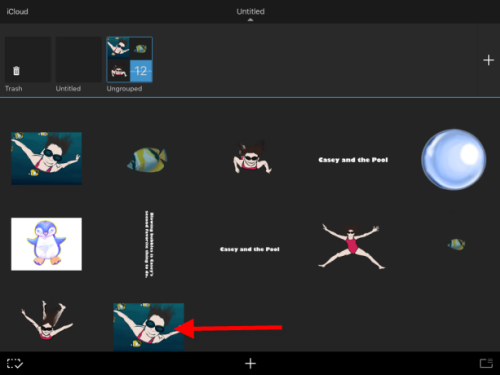
Things to know about saving to iCloud
iCloud Drive in iOS8 is a new feature, and separate from iCloud on iOS. If you choose to use iOS8 iCloud Drive, you won’t be able to access your iOS7 iCloud items from your desktop or iOS8 device. To access iCloud Drive on desktop, you’ll need to upgrade to the Yosemite’ operating system.
It’s always good to have several backups of your artwork, even if you’re using a cloud storage provider. We recommend making a local backup of all your SketchBook artwork, and creating a brand new iCloud Drive, if you choose to update to iOS8. See How to back up your iPhone, iPad, and iPod touch. Don’t wait, do it now!
How to save to iCloud
Tap
 , then
, then  Gallery, and select an option from the screen.
Gallery, and select an option from the screen.Do one of the following:
Swipe to the thumbnail view of the sketch you want to export. Tap
 , select Export PSD, then swipe the list to find and select iCloud Photo Sharing.
, select Export PSD, then swipe the list to find and select iCloud Photo Sharing.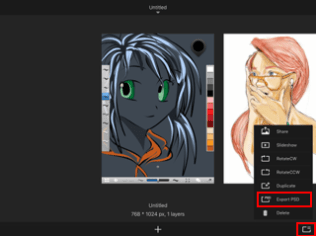
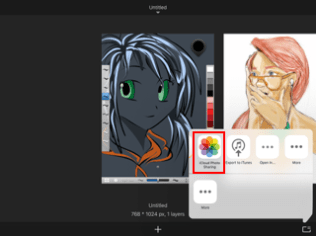
Pinch the screen to enter folder view, tap
 , then tap the sketches you want to save, to select them. Along the bottom of the screen, tap Move To. At the top, tap iCloud and drag the sketch onto an iCloud folder.
, then tap the sketches you want to save, to select them. Along the bottom of the screen, tap Move To. At the top, tap iCloud and drag the sketch onto an iCloud folder.
Moving saved content from iCloud to your device
Tap
 , then
, then  Gallery and select an option from the screen to access the Gallery.
Gallery and select an option from the screen to access the Gallery.Pinch the screen to enter folder view.
Tap
 , then select the sketches you want to save.
, then select the sketches you want to save.Along the bottom of the screen, tap Move To.
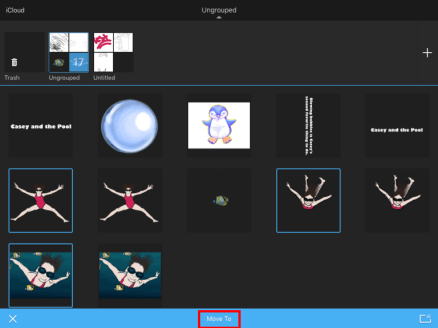
At the top, tap Local, then drag the sketch(es) onto an iCloud folder.
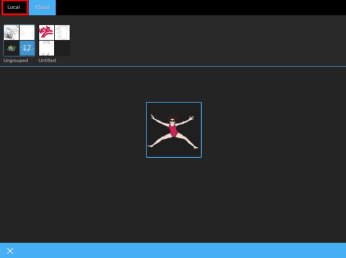
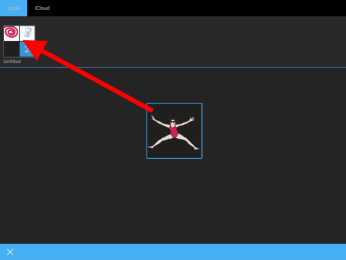
Tap Local, then the folder you dragged the images onto to access them.