Clearing layers
Jump to Mobile or Windows 10
Want to remove all content from a layer? Use Clear to clear layers and get rid of the content.
Clearing a layer in SketchBook Pro Desktop
To clear a layer, do any of the following:
In the menu bar, select Edit > Clear.
Select the layer and tap
 or tap
or tap  and select Clear.
and select Clear.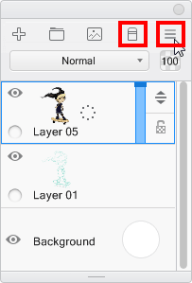
Clearing an area from the current layer
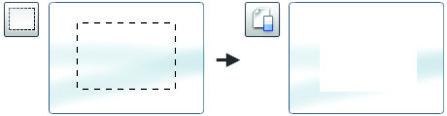
- Select
 and flick toward
and flick toward  or
or  , or press the M key, then drag over the area you want to clear.
, or press the M key, then drag over the area you want to clear. - Either flick toward
 or press the Delete key to remove the selected area.
or press the Delete key to remove the selected area.
For Free users,
- Select
 and flick toward
and flick toward  , then drag over the area you want to clear.
, then drag over the area you want to clear. - Either flick toward
 or press the Delete key to remove the selected area.
or press the Delete key to remove the selected area.
Clearing a layer in SketchBook Pro Mobile
- In the Layer Editor, tap a layer to select it.
- Double-tap the layer you want to clear to access the Layer menu.
- In the Layer menu, tap
 Clear.
Clear.
If you have already selected the layer to be cleared, you can double-tap the top left corner of your canvas to access  .
.
Clearing a layer in SketchBook Pro Windows 10
In the Layer Editor, tap ![]() and select Clear.
and select Clear.
INFORMATION: If you don’t want to open the Layer menu, you can tap
.