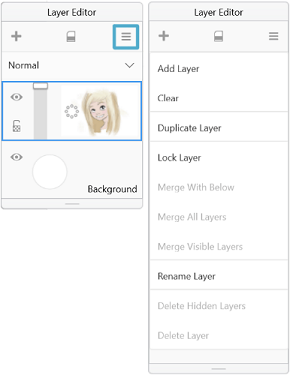Layer Menu
Jump to Mobile or Windows 10
The Layer Menu contains an assortment of layer tools. The tools available in this menu are determined by the version of SketchBook you're using. Remember, some of these tools are also available as Layer Editor icons or in a layer marking menu.
The Layer Menu in SketchBook Pro Desktop
When you’re in the Layer Editor, tap ![]() to access the menu, with a whole list layer tools for doing things like creating a layer, adding an image (import), grouping, duplicating, renaming, locking, deleting, and merging layers. Also, if you've been using the Text tool, you'll find an option for rasterizing the text.
to access the menu, with a whole list layer tools for doing things like creating a layer, adding an image (import), grouping, duplicating, renaming, locking, deleting, and merging layers. Also, if you've been using the Text tool, you'll find an option for rasterizing the text.
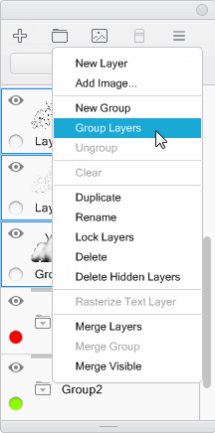
The Layer Menu in SketchBook Pro Mobile
When you’re in the Layer Editor, double-tap any layer to access the menu. This contains a whole list layer tools. Cut, copy, paste, duplicate, clear, merge, and delete are all found here.
Use the slider for changing opacity. Set blend modes. Assign a color to help identify layers. Below these are Lock Layer, HSL Adjustment, and Color Balance.
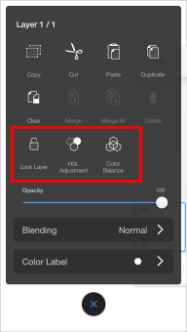
The Layer Menu in SketchBook Pro Windows 10
When you’re in the Layer Editor, tap ![]() to access the menu, with a whole list layer tools for doing things like creating a layer, duplicating, renaming, locking, deleting, and merging layers.
to access the menu, with a whole list layer tools for doing things like creating a layer, duplicating, renaming, locking, deleting, and merging layers.