How to add files to your iPad into SketchBook Motion
Want to add files to your iPad? Is there someone who wants to share their scene files with you, so you can work on them? They can transfer their files to a computer. Now, you just have to get those files and add them to your iPad.
Adding files to your iPad
Ask the sender to attach their iPad to a computer with iTunes. They will need to follow the steps in Transferring files to your computer.
Once you have the file (
.dracoscene) from them, unzip it, if zipped.With your iPad plugged into a computer with iTunes open, containing the file, tap
 (the iPad icon).
(the iPad icon).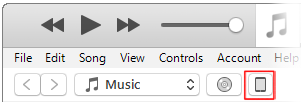
In the list to the left, click Apps.

Under File Sharing, scroll down and tap SketchBook Motion.
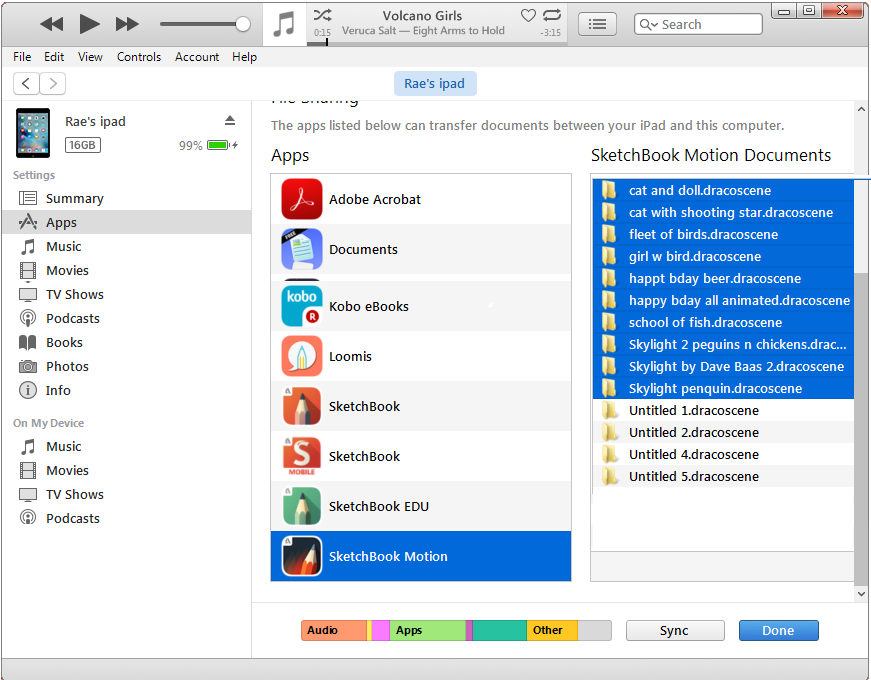
Drag the
.dracoscenefile onto the SketchBook Motion Documents section (far right). Now, when you open your Gallery, the project will appear in My Scenes.
Gallery, the project will appear in My Scenes.