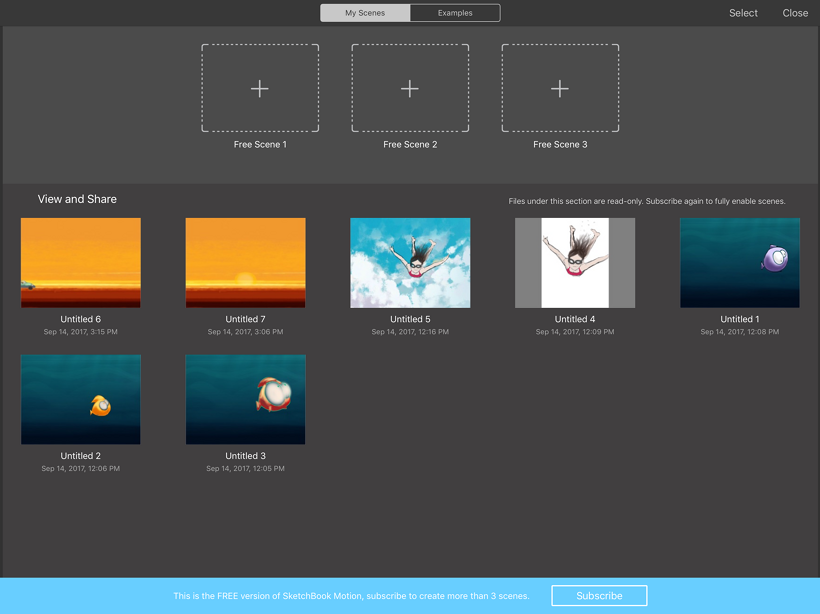How to use My Scenes
In the Gallery, one of the two tabs along the top is My Scenes. This is where your scenes are stored. So, if you want to reopen a scene and continue working, this is where you'll find it. The My Scenes tab is also where you can create a scene, rename, and delete scene.
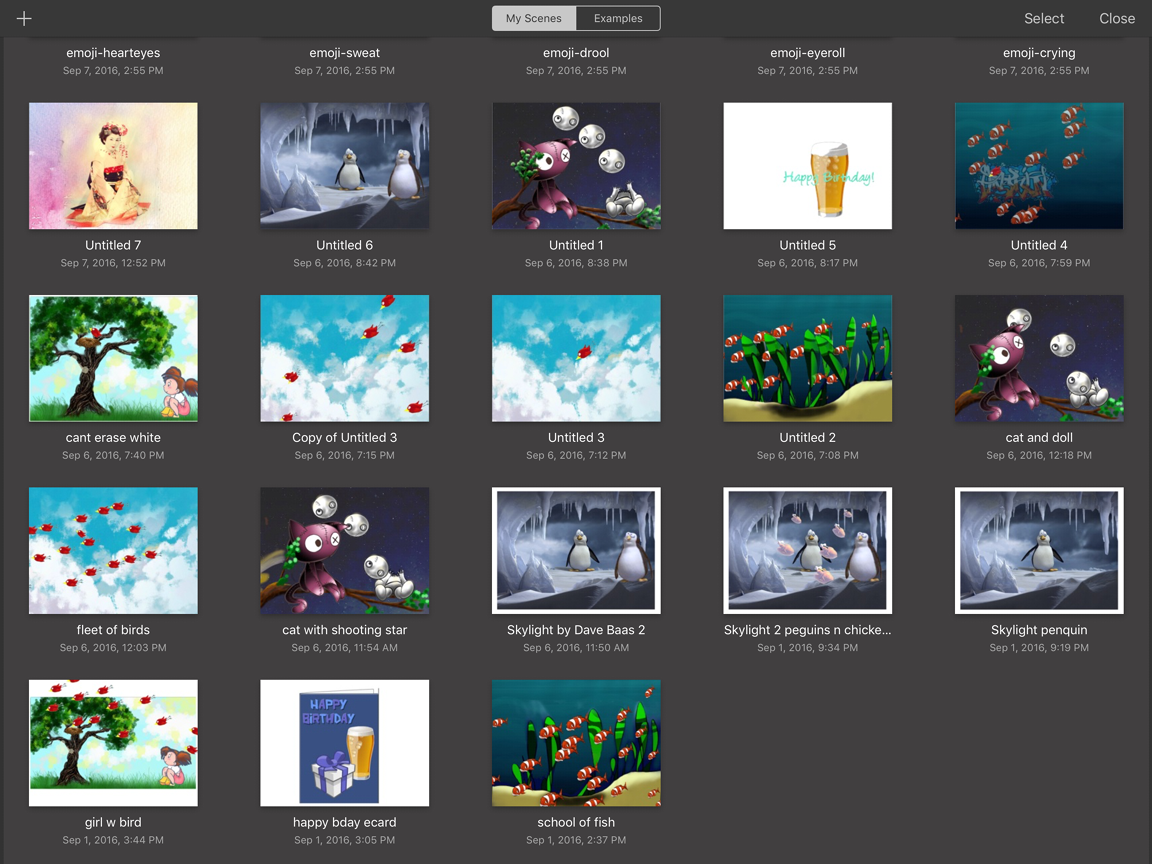
My Scenes for subscribers
As a subscriber, you have unlimited scene creation, so when you open the Gallery and tap the My Scenes tab.
What happens when I'm finished a scene
Once you finish a scene, tap the next + to create a new one.
What if I want to continue working on a scene
If you want to return to a scene and continue working, tap the scene to load it back into the workspace. If you want to take a scene in a different direction, but keep a copy of the original, duplicate it.
My Scenes for Free users
When you open the Gallery and tap the My Scenes tab, you'll see 3 scenes.
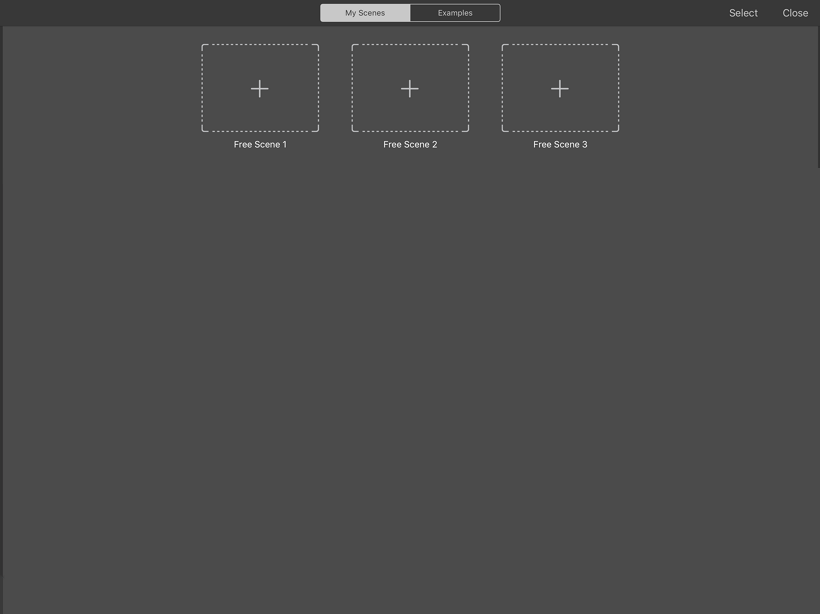
What happens when I'm finished a scene for Free users
Once you finish a scene, tap the next Free Scene box to create a new one.

What if I want to continue working on a scene for Free users
If you want to return to a scene and continue working, tap the scene to load it back into the workspace.
What happens when I've created my 3 free scenes
Once you've created 3 scenes, you cannot create a fourth, as a non-subscriber. However, you have a few choices:
- You can delete content from a scene to make a new one.
- You can purchase a subscription.
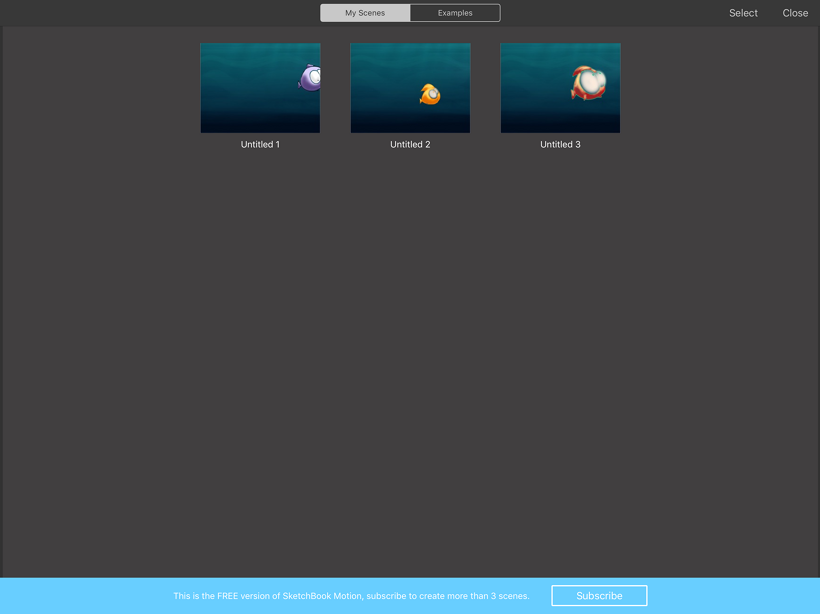
Why are there scenes in a section below my 3 free scenes
If you see two sections, the upper contains your 3 free scene and bottom containing read-only files, then this means you've used subscription version at some point. These files are read-only because they were made outside of the non-subscription version. A subscription is needed to edit them.