Interface Overview
The resource entry manager allows users to add SWF resources for export processing. The manager can add individual resources as well as specific directories, in which case all SWFs in said directories will be processed (see Figure 2).
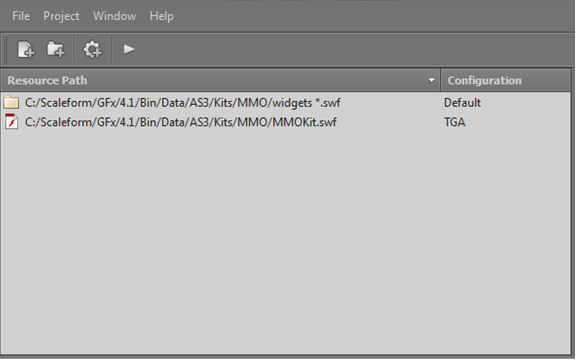
Figure 2: The resource entry manager
Each resource item is tied to a specific configuration. Multiple resource entries can be assigned the same configuration. Configurations are collections of options that define a custom export process for the assigned resources (this is explained in detail in Configuration Setup Panel section).
Resources can be added via the following methods:
- The context menu that is displayed when the right mouse button is pressed on the resource list
- The toolbar buttons:

- The Project menu item in the main menu
When the export process is run, all resources will be processed with the option settings provided by their assigned configuration. Folder resource entries will be evaluated at runtime and a list of SWF files in that folder will be generated for processing.
The configuration setup panel allows users to define custom export processing configurations – collection of export options. All resources to be exported can use the same configuration, or they can have their own specific configurations. For example, the default configuration could be changed to prefix generated resources with a custom prefix (see Figure 3).
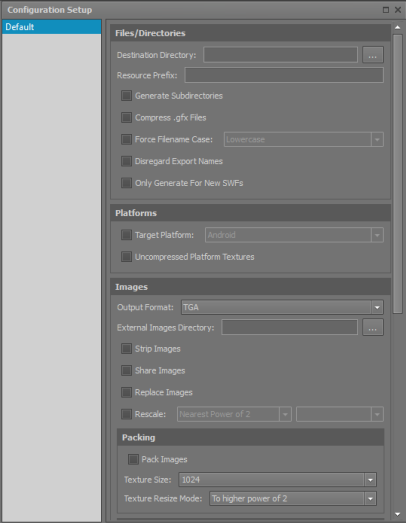
Figure 3: The configuration setup panel
Tooltips provide more descriptions for each option when the cursor is moved over both the label, as well as each option argument field (dropdown, text input, etc.)
New configurations can be created via the following methods:
- The context menu that is displayed when the right mouse button is pressed on the configuration list
- The toolbar button:

- The Project menu item in the main menu
The export options displayed in the panel should be familiar to users of the command line tool, as Exporter exposes many options directly from the command line tool. Options are categorized logically for ease of use. Several options are elective – the user has to click the appropriate checkbox to enable them. Others display default values used by the export process. String and directory fields are used by the export process when they have non-empty content.
Pressing the play button ( ) in the toolbar runs the export process for the listed resources with the appropriate configuration options. The export output is displayed in two different forms: a hierarchical tree view (Figure 4) and a simple text log (Figure 5).
) in the toolbar runs the export process for the listed resources with the appropriate configuration options. The export output is displayed in two different forms: a hierarchical tree view (Figure 4) and a simple text log (Figure 5).
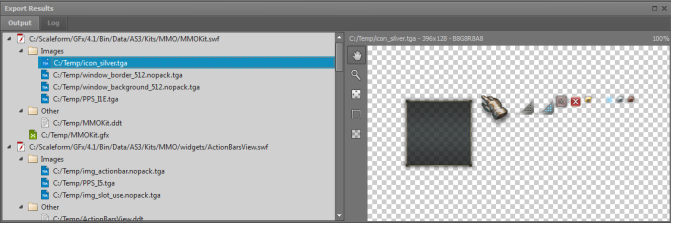
Figure 4: Hierarchical output view
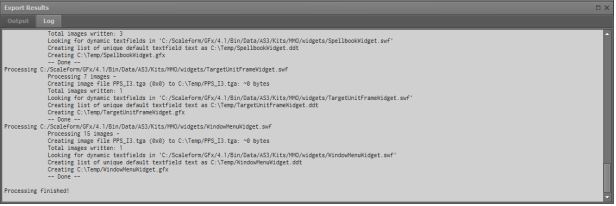
Figure 5: Log output view
During export processing, users can abort the process by clicking the stop button (  ), or simply exiting the application. However in some cases (when folder resource entries are used) the export process may not exit immediately and may wait until the resource entry has finished processing. This technical limitation will be addressed in a future release.
), or simply exiting the application. However in some cases (when folder resource entries are used) the export process may not exit immediately and may wait until the resource entry has finished processing. This technical limitation will be addressed in a future release.
The hierarchical output view provides a breakdown of generated files under each processed SWF resource. They are bucketed into Images, Sounds and Other categories for clarity. Selected image output entries will be displayed in the preview pane next to the hierarchical list. The preview pane provides basic image viewing functionalities, and supports most of the formats exported by the tool.
The log output is a basic plain text dump of the processing output. This output should be familiar to users of the command line tool. The log output also displays the command used to process one or many file entries (Figure 6). This command can be used with the command line tool for automated build and publish tasks.
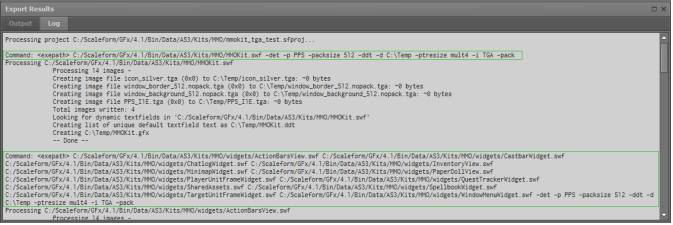
Figure 6: Command line input