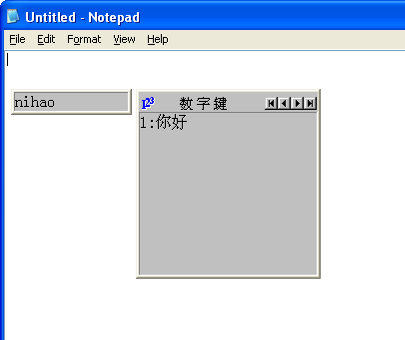Installing IMEs
If you are a user who is accustomed to typing in Asian languages, you probably already have some IME’s installed. In this section we assume that you don’t know much about IME’s and haven’t used them before. Therefore, you don’t have any IME’s installed on your computer.
Installation of IME’s works differently on Windows XP than on Windows Vista. We first describe the installation procedure of Chinese Simplified (Quan Pin) IME on Windows XP followed by the procedure on Windows Vista.
Windows XP Installation
- Double click Start->Control Panel-> Regional and Language Options icon.
- Click on the “Languages” tab
Click on Install files for East Asian Languages. At this point, you might be asked to insert your Windows XP installation CD.

Once you are done with installing East Asian languages, click on Details.
Click on the Add, this should open up another Dialog- in the Input Language dropdown, select Chinese (PRC).
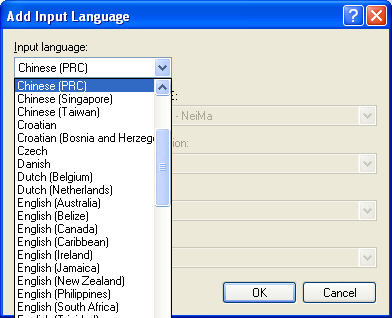
- Check the Keyboard layout/IME checkbox and in the drop down select Chinese (Simplified) - Quan Pin.
Click OK on all the dialog boxes.
Windows Vista
Installing IME’s on Windows Vista is much easier since the font and ime files are already on the system and nothing needs to be copied.
Open Start->Settings->Control Panel, click Regional and Language Options then click Keyboards and Languages.
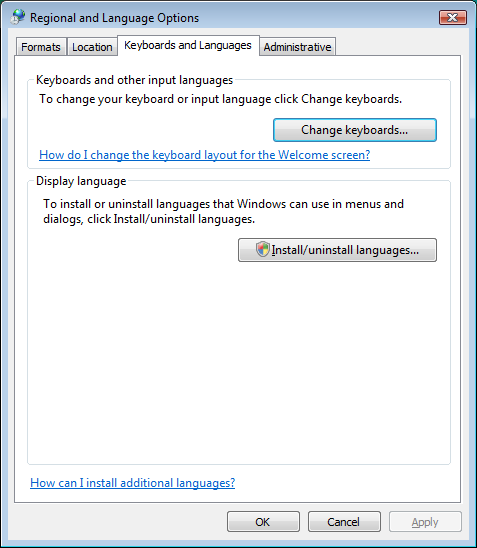
Click on Change keyboards.
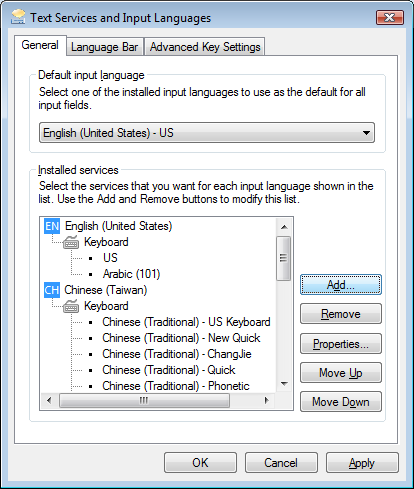
- Click on Add
In the drop down list, select Chinese (PRC) as the input language and Chinese Simplified Quan Pin (Version 6.0) for the IME. Click OK through the rest of the dialog boxes.
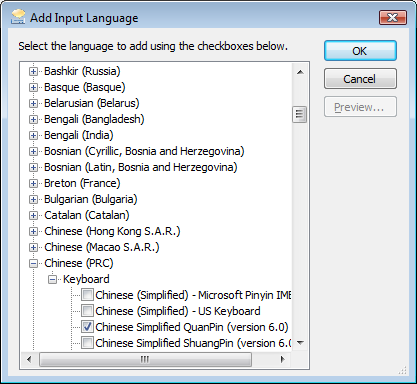
Testing the IME in Notepad
You should now have the Chinese (Simplified) Quan Pin IME installed. To test this, open Notepad and using the language bar, select the Chinese (PRC) input language and Chinese (Simplified) QuanPin IME from the IME dropdown. The screenshots that follow pertain to Windows XP and look very similar on Vista.
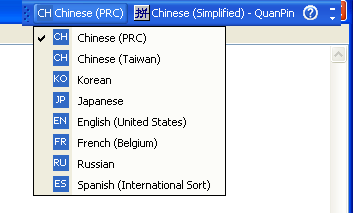
If you haven’t used the language bar before, it is a floating toolbar that allows you to switch input languages and IME’s. If you don’t see the language bar, click on the bottom right of your desktop
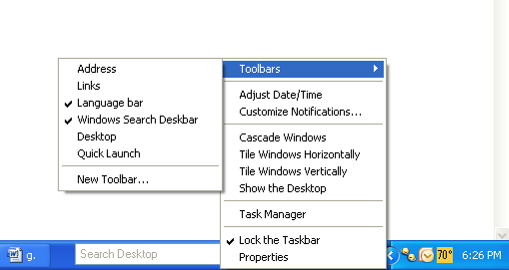
This will normally create the language bar integrated with your taskbar. If you prefer to have a floating language bar,
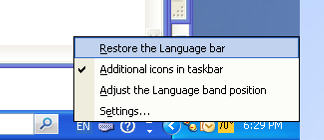
Right click on the Language (“En” as shown in the figure above) icon and check “Restore the Language bar”.
Now, in Notepad, type “nihao”. You should see the following: