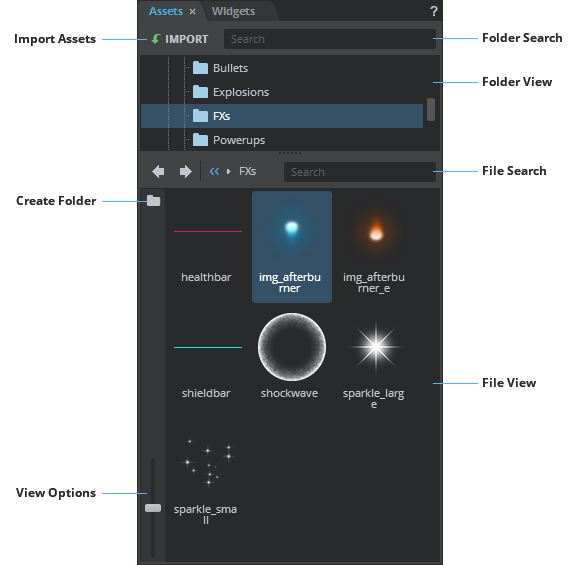Assets Panel
- The Assets panel lets you import game assets such as images, vector graphics, script files into the project for content creation.
- Scenes and prefabs that belong to the current project are also displayed in the Assets panel.
- Create folders in the Assets panel to better organize your project assets.
- Multiple instances of an Assets panel can be opened at a time. This allows you to browse different areas of your project structure at the same time.
- You can also drop assets on the viewport directly, which populates the Assets panel. The assets will automatically be imported to the root of your project.
- The Fix Resources (File > Fix Resources..) option helps fix resources that might be missing when you open a project and also replace missing resources from a scene. If you delete assets from the Assets panel, Fix Resources allows you to replace the deleted assets used in a scene with new ones from the Assets panel.
- Import assets into your project by selecting the Import button above the Folder view, which lists the folders in your game project. You can search for a particular folder by using the Search field next to the Import button.
- Create new folders by clicking the Folder icon to the left of the File view, which lists the assets and sub folders in a selected folder. You can rename folders by entering a name in the editable field which appears when clicking on the selected folder.
- Remove images, folders or scenes from a project by right clicking and then selecting the Delete option or pressing the Delete key if the Assets panel has focus.
- Optionally, you can view the folders and the assets in the project in the Windows Explorer by right clicking and choosing Show in Explorer.
- View the contents of a folder by selecting the folder in the Folder view.
- Drag assets and place them in the sub folders.
- In the File view area, use the back and forward buttons at the top pane to switch between the main and sub folders in the project and the Search field to search for a particular asset.
- Use the navigation breadcrumbs next to the back and forward buttons to quickly navigate to a folder and to view the assets panel hierarchy.
- Use the slider on the left of the Assets panel to browse the assets as thumbnails or as a list of files.