Interface Overview
In Stingray, you can open Scaleform Studio editor from Window > Scaleform Studio or by double clicking a Scaleform Studio project in the Asset Browser. To author projects in the Scaleform Studio Editor without opening Stingray, you can open the editor from the editor\Scaleform Studio folder within your Stingray installation directory, or from the Scaleform Studio shortcut installed on your system.
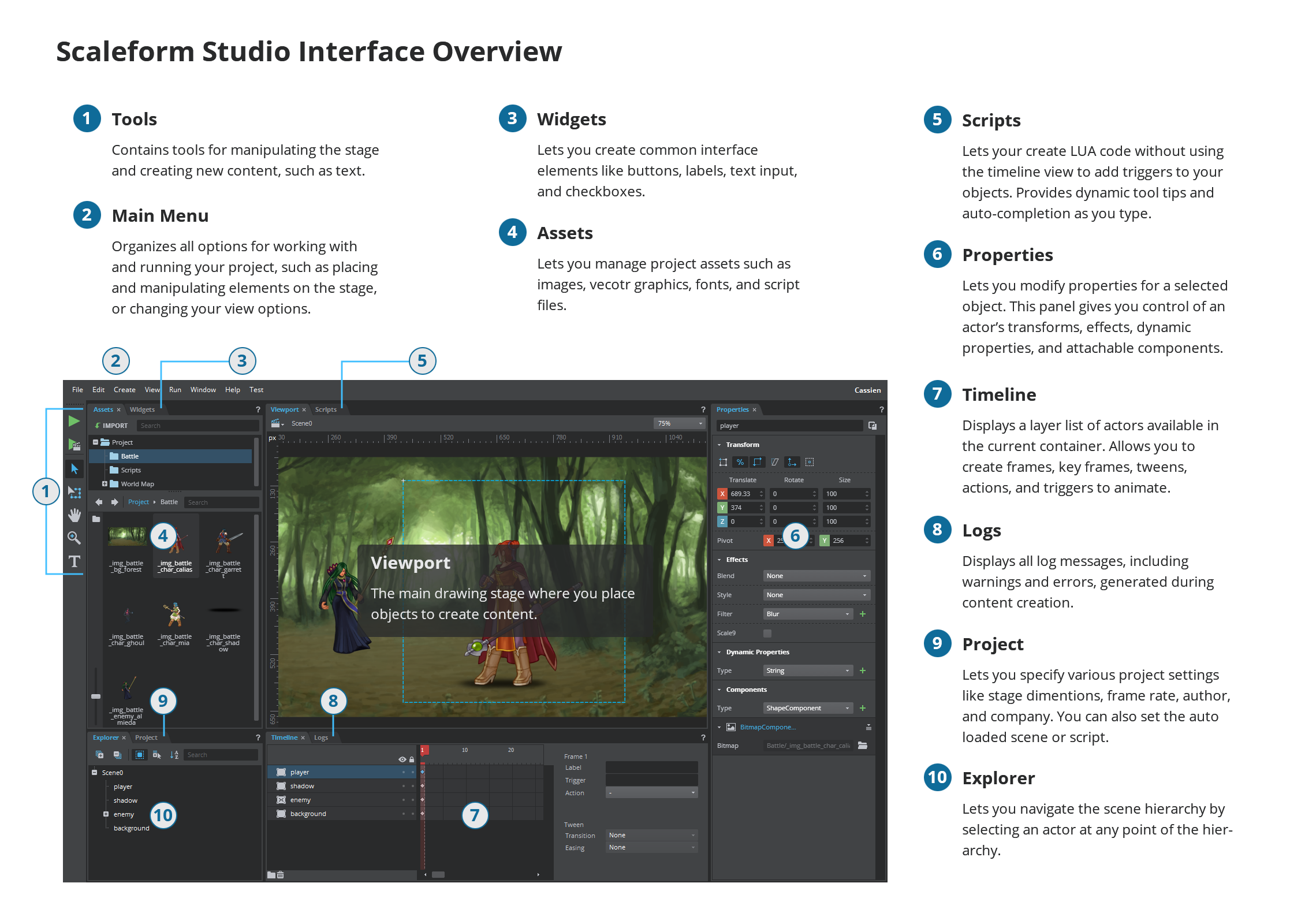
The Scaleform Studio Editor toolbar has the following tools:
 Run Project : Lets you run your Scaleform Studio project.
Run Project : Lets you run your Scaleform Studio project. Run Scene : Lets you test and run the current scene in your project.
Run Scene : Lets you test and run the current scene in your project. Selection Tool : Selects objects on the viewport.
Selection Tool : Selects objects on the viewport. Transform Tool : Lets you perform transformations on selected objects on the viewport.
Transform Tool : Lets you perform transformations on selected objects on the viewport. Panning Tool : Lets you pan around the viewport by clicking and dragging.
Panning Tool : Lets you pan around the viewport by clicking and dragging. Zooming Tool : Zooms in or out the viewport.
Zooming Tool : Zooms in or out the viewport. Text Tool : Places a text field wherever you click on the viewport.
Text Tool : Places a text field wherever you click on the viewport.The fonts available for the text are loaded into the Assets Panel. A default font configuration, including several font files, is generated the first time you use the text tool.
- File menu
Contains various options for creating, renaming, importing, or saving a project, importing assets, or exiting the Scaleform Studio Editor. Also contains the options for opening a new instance of the editor with a blank project and opening a project in a new instance of the editor.
- Edit menu
Contains options for undoing/redoing a recent action, copying and pasting elements on the viewport.
- Create menu
Contains options for creating new scenes and exporting prefabs.
- View menu
Contains options for positioning items on the viewport using rulers, grids and guides.
- Player menu
Lets you execute the created project and see it in action.
- Window menu
Contains the various panels for editing your assets. At any time, the panels set on the viewport can be closed and reopened and docked by clicking on Window and selecting the desired panels. To set the rearranged panels back to the default user interface layout, select Window > Reset to Default.
The panels available in the Scaleform Studio Editor are: Assets, Logs, Project, Properties, Explorer, Scripts, Timeline and Widgets. Each panel has a help icon with information on how to use that panel.
- Help menu
Contains the online documentation for Scaleform Studio Editor.