Frame Panel
- Window > Frame
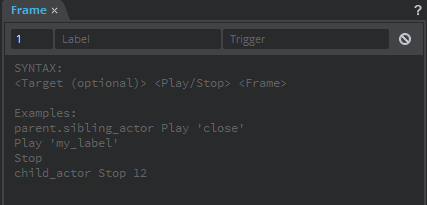
The Frame panel displays the properties of the current frame. You can use this panel to set frame properties such as label, trigger values and frame actions.
- Enter a frame number to set the scrubber to a new position.
Use the Label field to add a label for the frame and the Trigger field to add a trigger value.
A green marker appears on the current playhead frame when you set a label and a yellow marker when you add frame trigger or frame actions.
Frame actions trigger a certain action when placed on frames. They are executed when the playhead reaches the specific frame.
Use the Frame panel to set frame actions on the current frame.
The following frame action commands are supported:
- Stop - stops the playhead at the frame or moves the playhead to the target frame and stops frame execution
- Play - moves the playhead to the target frame and continues frame execution
The syntax for adding frame commands is: <Target (optional)> <Play/Stop> <Frame>
The target is optional. If omitted, then the target will be the current timeline.
The frame can be a frame index (1-based) or a frame label with single quotes.
The following are examples of frame actions:- Stop
- The target is the current timeline
- parent.child0 Stop
- parent.child0 Stop 1
- parent.child0 Stop 'myFrame'
- Play 100
- The target is the current timeline
- sibling1 Play 10
- sibling1 Play 'otherFrame'
- Stop
You can set multiple frame actions in a single frame. For example,
Consider an actor with an animation component and having keyframes at 1 and 30. Have a simple animation at keyframe 30 with the frame command Stop in the Frame panel to stop looping the animation.
 Create another actor with animation component same as above. Add a Stop command in frame 1 and a label begin in frame 2.
Create another actor with animation component same as above. Add a Stop command in frame 1 and a label begin in frame 2. 
 Now, in the first actor, add another frame command parent.Actor_4 Play 'begin' at frame 30. You can see that second animation plays only after the first animation has stopped.
Now, in the first actor, add another frame command parent.Actor_4 Play 'begin' at frame 30. You can see that second animation plays only after the first animation has stopped. 
Click the Clear Fields icon
 to clear the frame actions set for a frame.
to clear the frame actions set for a frame.