
To access the browser, Click + beside the Model tab in the Inventor browser, then select TruPlan from the drop-down list.
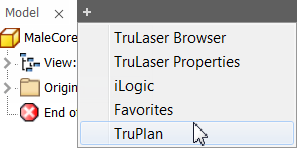
TruPlan Browser Structure
- Root (top) node (in this example, "TOOL TEST PANEL 3-4")
- Materials
- Rosettes
- Manufacturing configurations
- Geometry folders
- Layups (in this example, "Plate" and "Overcore")

You can expand items in the browser, and you can create folders to organize your work. You can reorder folders or other objects in the browser, as well as copy and paste. To make a geometry folder the default location where new geometry gets placed, right-click it and select Default Folder.
About Selecting Items
Availability of buttons on the TruPlan ribbon depends on what you have selected in the browser. For example, the Ply button is not available unless you first select a layup in which to create a ply. Use the Ctrl and Shift keys to select multiple items as you would in most Windows applications.
About Visibility of Items
Use visibility to show or hide items to make your work easier. For example, if you only want to see certain surfaces or geometry in the canvas, right-click those items in the browser and make sure that Visibility is selected. Right-click the items you do not want to see and deselect Visibility.

The visibility setting of a parent node overrides the visibility settings of its children. So if you deselect visibility for a parent node, all its children are hidden no matter what their visibility settings are. If you enable visibility for a parent node, only its children with visibility enabled are shown.
Icons in the TruPlan Browser
Each type of item in the TruPlan browser is represented by a corresponding icon.

|
Root |

|
Material |

|
Packaging |

|
Rosette |

|
Geometry |

|
Projection |

|
Layup |

|
Sequence |

|
Ply |

|
Subdivision (for sub-plies) |

|
Sub-ply |

|
Curve (sketch) |

|
Point |

|
(Indicates an item needs update) |

|
(Indicates a referenced surface) |

|
Strategy |

|
Fiber Path |

|
Mesh |

|
Analyses |

|
Compaction Analysis |

|
Angle Analysis |

|
Gap Analysis |

|
Tow Length Analysis |

|
Wrinkle Analysis |

|
Steering Analysis |

|
Tape Cut Analysis |

|
Flat Pattern Folder |

|
Flat Contour |

|
Flat Point |